What’s new at Inera and around the industry
October 2021 Newsletter
#XUG2021 is almost here!
We’re looking forward to to connecting with you at the second XUG Online on October 25 and 26, featuring:
- An overview of recent and upcoming Inera and eXtyles developments with Liz Blake

- Flash talks from our Development and Marketing teams
- FASS, ISO, USGS, and Inera speakers presenting interesting problems and how we collaborated to solve them
- Views on the future of reference processing from Simon Linacre (Cabells), Gary Spencer (Wiley), and Bruce Rosenblum
- What’s new in the worlds of JATS family DTDs (Debbie Lapeyre, Mulberry) and NISO (Nettie Lagace, NISO)
- The dos and don’ts of JATS XML markup for PubMed Central with Joni Dames
- Industry updates with Bruce Rosenblum
Plus social breaks, reception, and breakfast in a new and more interactive platform! (Sorry, you still have to bring your own snacks…)
If you haven’t yet registered, it’s not too late: Registration is still open for this year’s eXtyles User Group meeting! Check out the full agenda on our XUG page.
What we’re reading: Integrity and inclusion
Have you ever wondered how your journal’s (or journals’) author instructions compare to those of other journals? This open access meta-analysis by Malički et al. has got you covered, with a focus on findings related to research integrity from studies of instructions to authors conducted between 1987 and 2017.
Speaking of research integrity, we recommend this Retraction Watch interview with Todd Carpenter on the subject of NISO’s CORREC initiative (that’s Communication of Retractions, Removals, and Expressions of Concern), which is now looking for working group members!
*
The 2021 Women in the Workplace Report warns that “The impact of the last year and half on women is still far from clear. But the risks to women—and the companies that depend on their leadership—are very real.”
The Council of Science Editors is collecting DE&I policy and practice statements! If your organization has issued one, consider submitting it via CSE’s submission form! (To see what’s in the collection so far, check out their resources page.)
Find Inera at upcoming (online) conferences
 ► CSE Fall 2021 Virtual Symposium
► CSE Fall 2021 Virtual Symposium
November 1 & 2
In conjunction with the Symposium, Liz Blake will be teaching in the Short Course for Manuscript Editors on November 5.
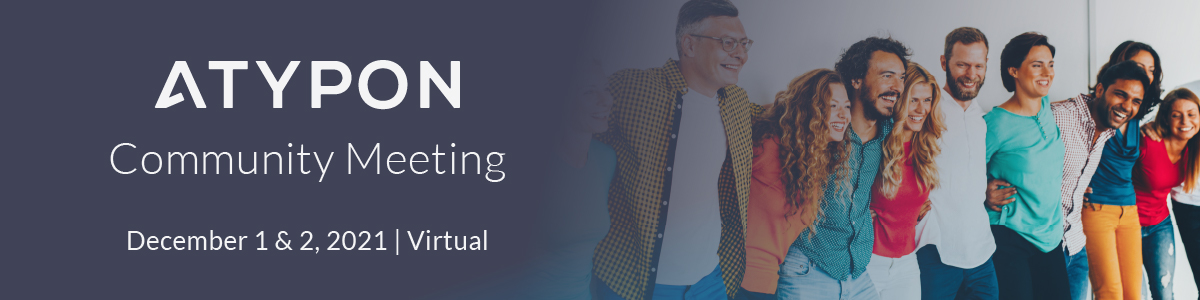 ► Atypon Community Meeting
► Atypon Community Meeting
December 1 & 2
Attending one of these events? We’d love to see you—please contact us if you’d like to schedule a meeting.
Word tips: Find and replace different kinds of breaks
ℹ️ Our Word Tips are tested on recent versions of Word for Windows. If you are using Word for Mac, which has a smaller feature set, your mileage may vary.
To round out our informal series on interesting uses of Find & Replace, let’s talk about finding and replacing different types of breaks!
→ Bonus Tip: You’ll find our past tips on using Find & Replace with face formatting and finding and replacing other types of formatting on our website.
To start with, let’s review the types of breaks that exist in Word:
- Paragraph break (Enter): starts a new paragraph
- Page break (Ctrl+Enter): starts a new page
- Line break (Shift+Enter): starts a new line without starting a new paragraph
- Section break: starts or ends a new section, either on the same page or on a new page
- Column break: starts a new column within a multi-column document or section
Here’s what those breaks look like when you’re working with Nonprinting Characters showing:
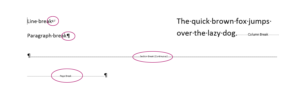
The line break is displayed as a leftward-pointing arrow; the paragraph break as a pilcrow; and the column, section, and page breaks as dotted lines with their names in the centre. (If you look closely in your own Word documents, you’ll see that the lines are different from each other, too.)
So … how does Find & Replace work with all these types of breaks, and why would you need to use it in this way?
Well, suppose your author has used page breaks or section breaks to mark where they’d like each page of text to end, instead of letting the text flow from page to page, or suppose you’ve got an extra blank paragraph after every paragraph of text. You could delete each one manually, but your roving reporter promises that’s not the best use of your time.
→ eXtyles users, you can use the White Space settings in eXtyles Cleanup to take care of some of these cases! Cleanup will remove section, page, and column breaks when you check the appropriate boxes, and will also replace 2 paragraph breaks in a row with 1 paragraph break if you check the Remove blank paragraphs box.
There are two ways to identify the type of break you want to find and the type of break you want to replace.
- You can type in keyboard shortcuts, most of which are fairly easy to remember: ^l for a line break, ^p for a paragraph break, ^b for a section break, ^m for a page break, ^n for a column break.
- You can choose the break you want from the Special drop-down menu on the Replace tab of the Find and Replace dialog, which will insert those same keyboard shortcuts for you, but doesn’t require you to remember what they are. (The hotkeys for all of these choices are the same as the keyboard shortcuts.)
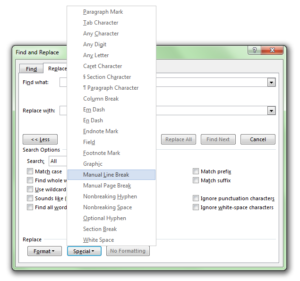
→ Caveat: You can search for a section break and replace it with something else, but you can’t replace something else with a section break!
For example, to replace page breaks with paragraph breaks, you would enter ^m in the Find what: box, and ^p in the Replace with: box; to eliminate empty paragraphs, you would replace ^p^p with ^p.
Have an intractable Word problem you’d love to solve? Have a clever tip to share? Send it to us at [email protected] (subject line: Word Tips)!