What’s new at Inera and around the industry
May/June 2023 Newsletter
Edifix news: Database updates!
![]() Our developers regularly update the various in-house and partner databases that Edifix relies on to do its work.
Our developers regularly update the various in-house and partner databases that Edifix relies on to do its work.
This month we updated our Cabells Predatory Reports data file, for a new total of 16,991 predatory journals.
We also updated our Retraction Watch data file; Retraction Watch added 619 new retractions, for a new total of 44,185 retracted articles that Edifix will now be able to flag for you.
Our in-house Journal Abbreviations (JrnAbbr) database, which is shared by Edifix and eXtyles, was also updated against the NLM Catalog, and we’re updating how we’ll load these updates going forward. The NLM update typically adds between 100 and 200 journal titles per month. The JrnAbbr database now has 57,310 entries!
Opening borders with the Council of Science Editors
 The Wiley Partner Solutions team was represented at this year’s CSE Annual Meeting by Carolyn de Court, outgoing CSE President Jenn Deyton, Sylvia Izzo Hunter, Anna Jester, Jacob Wilcock, and Jennifer Workman.
The Wiley Partner Solutions team was represented at this year’s CSE Annual Meeting by Carolyn de Court, outgoing CSE President Jenn Deyton, Sylvia Izzo Hunter, Anna Jester, Jacob Wilcock, and Jennifer Workman.
Held in Toronto, this year’s meeting focused on opening borders in scholarly publishing, featuring a challenging and absorbing opening keynote from Dr. Alpha Abebe of McMaster University (“When Good Intentions Just Aren’t Enough: Engaging Diverse Communities as Partners in Knowledge Production”) and an unusually hilarious plenary session with Kasha Patel of the Washington Post (“A Stand-up Comedian’s Guide to Science Communication”).
Inclusivity, accessibility, ethics, and AI were all on the agenda, but the program also provided plenty of time to catch up with customers and make new connections over some really A+ snacks!
Partner Solutions was also on the agenda: Jennifer co-chaired this year’s program committee while Anna, Carolyn, and Sylvia spoke on or moderated panels and taught sessions during CSE Short Courses. Our customer community was also widely represented, a great reminder that we’re all on the same team, working together to bring high-quality research results to the people who can use them.
Find Inera at upcoming events
► JATS-Con 2023
June 13-14 | Virtual
This year’s JATS-Con program is now available, featuring our JATS experts Joni Dames (Senior Solution Architect) with an update from the JATS4R Accessibility Subgroup and Bruce Rosenblum (VP of Content and Workflow Solutions) presenting “Being Research Data.”
Register for JATS-Con 2023 via Computercraft.
► Accessibility community group
May 11, 9:00 am EDT | Virtual
July 6, 3:00 pm EDT | Virtual
All Wiley Partner Solutions customers are welcome to join one of our community groups! Here’s how to sign up.
People of Inera: Mike Dean
This feature will introduce you to newer Inera team members and help you get to know not-so-new team members better.
Mike Dean joined our Services team in November 2019 and has since moved into the Development team as a Senior Software Engineer, working on code improvements, new features, and regular site maintenance for Edifix. Occasionally he also handles XSLT or other development projects as they pop up.
Q: What’s your favorite thing about your job?
Being on a small team—even within a much larger company—means I get to work on a lot of different things. Sometimes I’m working with Edifix, sometimes I’m working on server infrastructure, sometimes it’s XSLT projects. It helps keep things interesting.
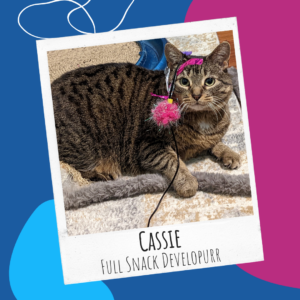 Q: Tell us about your pets!
Q: Tell us about your pets!
I have one pet, a cat named Cassie. She likes attending Teams meetings and helping me write code, though she can be difficult to work with because the only data type she ever wants to use is “string.” (Get it, string? Like a cat toy? OK, I’ll stop …)
Q: What are 3 fun facts about you?
- When picking a major in college I considered computer science but went with economics instead because I didn’t think I’d enjoy computer science or programming. It seems I was incorrect!
- Like many Inerans, I was an eXtyles user before coming to Inera. I worked with eXtyles for around 7 years … and only realized after 4 of those years that I had been misspelling eXtyles as “eXstyles.” But at least I spelled it correctly on my resume when applying here!
- I’ve visited 39 of 50 US states so far, with Wyoming being one of my favorites (though I don’t think I’d survive their winter …).
Q: What superpower would you choose, if you could only have one, and why?
I’d probably go with flight. I enjoy a good road trip, but sometimes I just want to get there!
What we’re reading: Environment, climate, and health
On The Source from Cabells, Daley White explores the environmental effects of the scholarly communications industry, now and into the future, based on recent research studies. Positive trends include increasing recognition of sustainability and other social causes in our industry, reduced energy consumption and paper waste thanks to more hybrid and remote work, and an increased focus on climate change among researchers and the journals they publish in. Less positively, publishing more articles uses more energy and other resources.
What can you do about this? Read all the way to the end of the post, where you’ll find concrete ways to get involved in industry efforts to promote sustainability.
*
We know that environment and climate have impacts on human health. Did you know that the National Library of Medicine’s collection includes 200 years’ worth of materials on this topic? Take a tour on Circulating Now! You can also explore the history of US public health films in the 1930s and 1940s in “The Public Health Film Goes to War.”
*
On the Scholarly Kitchen, Wiley Partner Solutions AI expert Hong Zhou explains some of the ways publishers can use AI tools to make digital content more accessible.
Word Tip: You can edit Custom Dictionaries!
ℹ️ Our Word Tips are tested on recent versions of Word for Windows. If you are using Word for Mac, which has a smaller feature set, your mileage may vary.
You’re spell-checking an article about the War of 1812. Word flags the second half of the name “Laura Secord” and suggests maybe you meant “Second.” You click Add, and the spell-check resumes. But where exactly was “Secord” added? Into your Custom Dictionary!
Word doesn’t make this obvious, but its Dictionary (*.dic) files can be edited. This is important for a few reasons. First, you might add a word to your Custom Dictionary by mistake and need to remove it so that the incorrect spelling will still be flagged by spellcheck. Second, you might want to add a whole set of words at once, and it’s a lot quicker to do that by adding them directly to a *.dic file than by clicking Add several dozen times as the words appear in documents you’re editing.
By default, Word has just one Custom Dictionary per user, usually named CUSTOM.DIC. If you use Word in the cloud, though, you might have more than one.
To see what dictionaries you have, go to File > Options > Proofing and click on Custom Dictionaries… (hotkey: C).
That will bring up the Custom Dictionaries dialog box, which should look something like this:
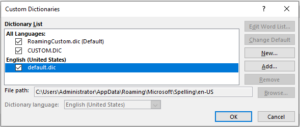
Confusingly, the Custom Dictionaries dialog doesn’t just show custom dictionaries—it shows Word’s default spelling dictionaries, too.
This dialog also lets you create a new dictionary file (New…, hotkey N) or add a dictionary file stored on your computer (Add…, hotkey A). Adding a new Custom Dictionary will allow you to choose where to save new words you’re adding in the future. This may or may not be useful to you, depending on your workflow and what kinds of material you edit.
Word will not let you open and edit its built-in spelling dictionaries. But if you select one of the Custom Dictionary files, three additional options become available: Edit Word List… (hotkey: D), Change Default (hotkey: C), and Remove (hotkey: R).
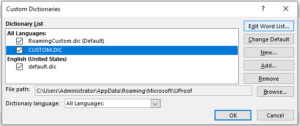
To make changes to an existing Custom Dictionary, select the one you want to edit and click Edit Word List… to bring up the editing dialog:
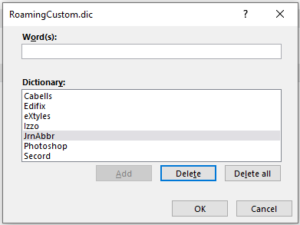
You can add one word at a time by typing it into the top box and clicking Add (hotkey: A) or hitting Return on your keyboard. You can also delete one word at a time using the Delete button (hotkey: T) or delete everything using Delete all (hotkey: L). When you’re finished, click OK to save your work.
This works great for small changes. If you need to add more than about ten words at a time, though, you’ll save time by opening the *.dic file in a text editor (such as Notepad, Atom, Sublime, or oXygen) and editing it there. (This is where knowing the file path comes in handy! Selecting any dictionary from the list displays its location in the File path: box below the list, as shown in the first screenshot above.) Separate your words with hard returns, and you’re good to go.
💡 You can always find more Word Tips in our newsletter archive!