What’s new at Inera and around the industry
June 2022 Newsletter
An update on XUG 2022

We look forward to seeing our customers every fall at XUG! While we originally planned to meet in person this year, we’ve decided that the best way to present an exciting and varied program to as many people as possible is to keep #XUG2022 virtual.
XUG is at its best with a mix of attendees who work with a variety of publication types and a wide range of eXtyles implementations. The 2020 and 2021 editions of XUG drew our biggest crowds ever, and although we’ll miss seeing you in person, we hope you’ll still plan to join us this fall—and maybe bring along a colleague who hasn’t attended XUG before!
Please watch this space (and your inbox) for more details.
What happens at JATS-Con …
… is always exciting! The complete JATS-Con 2022 Proceedings are now available on NCBI Bookshelf, and we encourage you to go have a look.
 We particularly recommend the matched set of “Accessible Publishing” (Chandi Perera, Typefi) and “An Incomplete Guide to Creating Accessible Content” from our own Joni Dames, as well as “Improving JATS for Multilingual Articles” (Vincent Lizzi, Taylor & Francis) and “Using BITS for 10 years and counting” (Cindy Maisannes, CFA Institute).
We particularly recommend the matched set of “Accessible Publishing” (Chandi Perera, Typefi) and “An Incomplete Guide to Creating Accessible Content” from our own Joni Dames, as well as “Improving JATS for Multilingual Articles” (Vincent Lizzi, Taylor & Francis) and “Using BITS for 10 years and counting” (Cindy Maisannes, CFA Institute).
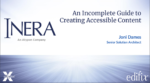 If you’re more of an XML and/or eXtyles newbie, we also highly recommend these two explainer videos created by Cindy Maisannes: “What is XML?” and “Three Word settings to update before you use eXtyles.”
If you’re more of an XML and/or eXtyles newbie, we also highly recommend these two explainer videos created by Cindy Maisannes: “What is XML?” and “Three Word settings to update before you use eXtyles.”
*
As well as sending Joni to JATS-Con, we also sent Liz Blake to SSP! If you missed Liz’s lightning talk at the Previews Session about Cabells Reference Checking from Edifix, check out her presentation slides.
What we’re reading: “Office housework” & what’s next for CRediT
As many organizations start heading back into the office—or at least offering the option to do so—it’s a good time to talk about “office housework”! But office housework doesn’t happen only in physical offices: as Karen Catlin writes, this category of work includes not just bringing the snacks and washing the coffee mugs for an in-person meeting but also platform-agnostic tasks like setting up online meetings, taking notes and following up on action items, and organizing social events for the team. Such tasks are both among the most critical to keep a team running, and among the least likely to be rewarded in the workplace … and studies confirm that they are disproportionately taken on by women (and particularly by women of color).
There’s no single reason that women are over-represented in more junior roles and under-represented in more senior roles in the scholarly publishing industry, but disproportionate time spent on “unpromotable” work is certainly a factor—and as Karen Catlin explains, it’s one we all have the power to start changing!
*
Now that CRediT is an official ANSI/NISO standard, you may be wondering, what’s next? In this interview for the Scholarly Kitchen blog, the co-chairs of the NISO Contributor Roles Taxonomy Working Group talk about how CRediT got to this stage, and what happens next.
Find Inera at upcoming conferences
► Balisage: The Markup Conference 2022
August 1-5
Attending this event? We’d love to see you—please contact us if you’d like to schedule a meeting.
Word Tips: Navigating tables with your keyboard
ℹ️ Our Word Tips are tested on recent versions of Word for Windows. If you are using Word for Mac, which has a smaller feature set, your mileage may vary.
The mouse is an amazing invention! Still, some of us (your roving reporter included) just work faster using keyboard shortcuts—and it’s always good to have options. This month we’ve rounded up a dozen mini-tips for navigating and editing tables using only your keyboard! Why not create a simple table now and try them out as we go?
- To move to the next cell (1 cell to the right), use the Right arrow key or the Tab key; to move to the previous cell (1 cell to the left), use the Left arrow key or Shift+Tab.
- Tab and Shift+Tab will select the contents of the cell you’re moving to! If you don’t want to do that, use the arrow keys.
- To move to the next row (1 cell down), use the Down arrow key; to move to the previous row (1 cell up), use the Up arrow key.
- The Tab also moves you from the end of one row to the beginning of the next—or, if you’re already in the last row of your table, creates a new row.
- What if you genuinely need a tab inside your table? No problem! You can insert a tab using Ctrl+Tab.
- To jump to the end of a row, use Alt+End; to jump to the beginning of a row, use Alt+Home.
- To jump to the top of a column, use Alt+Page Up; to jump to the bottom of a column, use Alt+Page Down.
- To select more than one cell, hold down the Shift key and use the appropriate arrow key(s) to select adjacent cells.
- To select a whole column, either use the arrow keys to put your cursor in the top cell, then Shift+Alt+Page Down to select the rest of the column; or put your cursor in the bottom cell and use Shift+Alt+Page Up.
- To select a whole row, either use the arrow keys to put your cursor in the first cell (left side), then Shift+Alt+End to select the whole row, or put your cursor in the last cell (right side) and use Shift+Alt+Home.
- To select the whole table, use Alt+5 on your number pad.
- Turn off Num Lock first!
- To move a whole row up in the table, put your cursor in any cell in that row, then use Alt+Shift+Up arrow to select the whole row and move it up one. (Hold down Alt+Shift and hit the arrow key as many times as you need to get the row where you want it.)
- To move a row down in the table, follow the same steps as above, but use Alt+Shift+Down arrow.
💡 You can always find more Word Tips in our newsletter archive!