What’s new at Inera and around the industry
July/August 2023 Newsletter
Introducing Partner Solutions Community Day
After three years of XUG Online, we’re shifting back to gathering in person! Our 2023 customer meeting will be held in late fall in Washington, DC, as part of Wiley Partner Solutions Community Day.
Stay tuned for details!
eXtyles customer spotlight
MAQUETIK from Grupo Planeta
Congratulations to eXtyles customer Grupo Planeta, headquartered in Barcelona, Spain, on the launch of MAQUETIK!
This new initiative offers advanced editorial and publishing services for trade, scholarly, government, and corporate publications, including peer-review administration, copyediting, translation, proofreading, typesetting, digital production (XML, EPUB, etc.), print color management, and printing. We’re delighted that eXtyles is helping to power MAQUETIK!
Using Edifix results to detect research integrity issues
Using a variety of sources to detect retractions, including the Crossref, PubMed, and Retraction Watch databases, Edifix offers what we think is the most comprehensive retraction detection available. Edifix also uses the Cabells Predatory Reports database to flag citations to materials from 15,000+ journals known to engage in predatory, deceptive, or otherwise unethical publication practices.
But that’s not all! As well as alerting you to issues with individual references, Edifix results offer additional information that can indicate problematic or even fake research content. On the Edifix blog, we explore how you can use Edifix results to detect issues that may need editorial investigation.
► Did you know? While eXtyles reference checking does not integrate the Retraction Watch or Cabells databases, you can still use the rest of these techniques in eXtyles with PubMed and Crossref correction.
Recents and upcoming events
► JATS-Con 2023
June 13-14 | Virtual
You can now find video, full text, slides, and other materials for JATS-Con 2023 on the JATS-Con page!
Check out the JATS4R Accessibility Subgroup Progress Report, featuring Senior Solution Architect Joni Dames, and Bruce Rosenblum’s Being Research Data.
Register for JATS-Con 2023 via Computercraft.
► Balisage: The Markup Conference 2023
July 31-August 4 | Virtual
Joni Dames participated in the Balisage Open Mic session on August 2, discussing why tagging AI-generated content is important and sharing a proposed syntax for identifying how and when such content was generated.
► Accessibility community group
September 7, 9:00 am ET | Virtual
November 2, 3:00 pm ET | Virtual
All Wiley Partner Solutions customers are welcome to join one of our community groups! Here’s how to sign up.
What we’re reading: Research integrity and research equity
Let’s talk about retractions!
In Em Questão, Karen Santos-d’Amorim et al. report on a bibliometric study of post-retraction citations in articles by Brazilian researchers. They found that of 512 citations across the 407 documents analyzed, just 1.2% were negative mentions; all other mentions were positive (23%) or neutral (75.8%). (Abstract in English; full text in Portuguese.)
Meanwhile, in BMJ Evidence-Based Medicine, Caitlin Bakker et al. discuss ways to minimize the inappropriate citation and use of retracted publications, especially in systematic reviews. The authors suggest concrete actions for researchers, peer reviewers, and journal editors in the short term, and for funders, citation management systems, databases, and search engines in the long term, to “limit the impact of retracted primary studies on evidence syntheses.”
Finally, in the Journal of Infometrics, Xiang Zheng et al. ask how effectively peer review identifies the kinds of issues that lead to article retractions. Using data from Clarivate Analytics and Retraction Watch, they found that “the peer-review process was more effective in identifying retraction causes related to data, methods, and results than those related to text plagiarism and references.”
And speaking of peer review …
NISO recently announced the publication of ANSI/NISO Z39.106-2023, Standard Terminology for Peer Review! This standard is intended to “help make the peer review process for articles and journals more transparent” and to allow the research community “to better assess and compare peer review practices between different journals.” Our Wiley Partner Solutions colleagues Anna Jester and Nick Taylor, as well as our Wiley colleague Michael Willis, were members of the NISO Working Group that developed this standard.
In case you were wondering, both the National Institutes of Health in the United States and the Australian Research Council have announced explicit bans on the use of ChatGPT and similar generative AI tools in peer review, as Jocelyn Kaiser reports in Science.
Practical equity-building in research publishing
On The Source from our partners at Cabells, Daley White explores systemic barriers to equity in academic publishing, focusing on access to education and on hiring and promotions, and identifies evidence-based tactics to counter these barriers.
Looking for ways to learn and grow in your DEIA work? Join the new DEIA Community of Practice just launched by C4DISC! To learn more about this new initiative and find out how to sign up, check out Patricia Baskin’s write-up in Science Editor.
Word Tip: What’s that shortcut key?
ℹ️ Our Word Tips are tested on recent versions of Word for Windows. If you are using Word for Mac, which has a smaller feature set, your mileage may vary.
One of Word’s best features is that whatever you need to do, there are multiple ways to do it. If point-and-click doesn’t work for you, or is just too slow, there’s probably a keyboard shortcut alternative! The downside? Word has so many keyboard shortcuts that they can be easy to forget—not to mention that you can assign your own.
Fortunately, Word also gives you ways to create a handy key to your shortcut keys!
To create a keyboard shortcut list, follow these steps:
- Press Alt+F8 to display the Macros dialog box.
- In the Macros in: drop-down (hotkey: A), choose Word Commands, and in the Macro name: drop-down (hotkey: M), choose ListCommands.
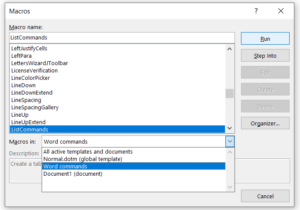
- Click Run (hotkey: R) to bring up the List Commands dialog box:
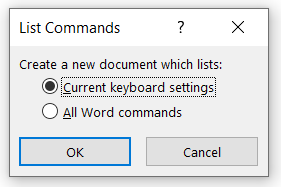
- Choose Current keyboard settings (hotkey: C) to list all Word commands that have a keyboard shortcut assigned.
- Click OK.
Word will create a new .docx file containing a 3-column table, with the command name in column 1 and the keyboard shortcut in columns 2 and 3 (for multi-key shortcuts) or column 3 (for 1-key shortcuts).
This is a standard Word file, which means you can delete the rows you don’t need, change the font or type size, add your own annotations … whatever makes it most useful for you!
If you work with multiple templates and need a shortcut list for each one, follow these steps:
- Open a file with the template you’re interested in.
- Go to File>Print, or press Ctrl+P (keyboard shortcut!).
- Choose the printer you want to use (or choose Microsoft Print to PDF to create a PDF instead printing a hard copy).
- Under Settings, choose Key Assignments from the first drop-down list—it’s the last option under “Document Info,” so you may need to scroll down.
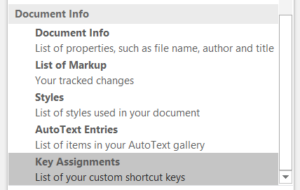
- Click Print. (If printing to PDF, you will need to add a file name and choose where to save the PDF.)
Word will create a list of shortcut keys for the template attached to the document, and will identify the document and the template by name.
💡 You can always find more Word Tips in our newsletter archive!