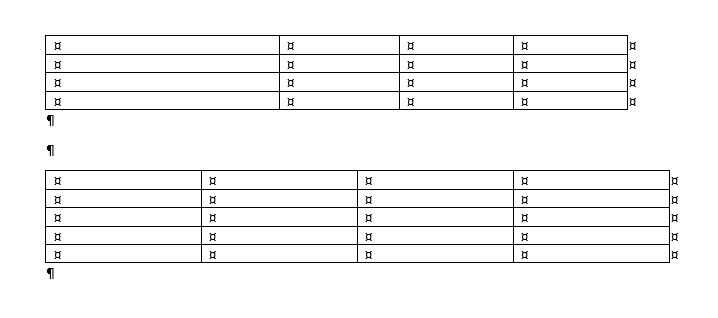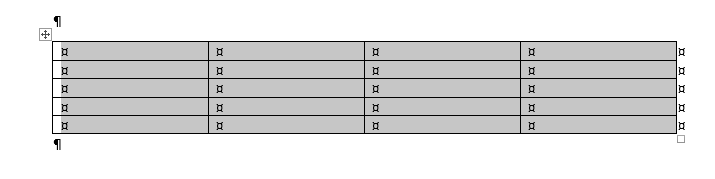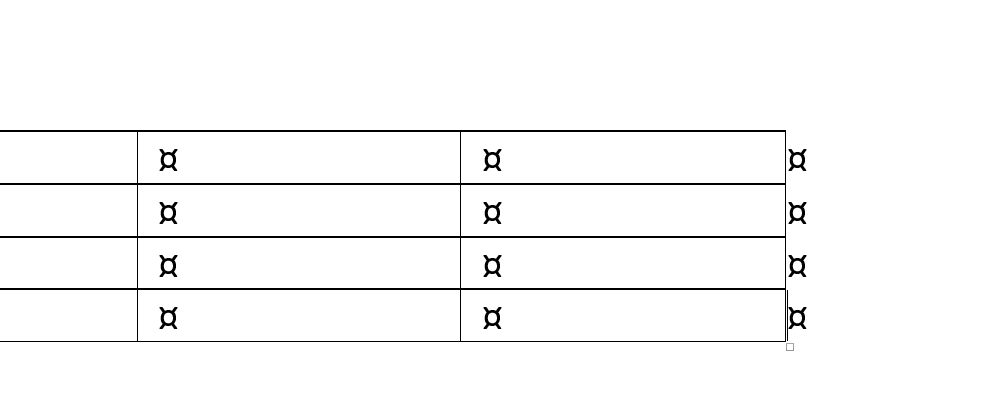What’s new at Inera and around the industry
July/August 2022 Newsletter
Save the date for XUG 2022!
 Plan your favorite snacks, get out your comfy socks, and save the date for the third annual XUG Online—coming your way on October 26 and 27, 2022.
Plan your favorite snacks, get out your comfy socks, and save the date for the third annual XUG Online—coming your way on October 26 and 27, 2022.
Watch your inbox for schedule and agenda info, registration links, and more! We’re looking forward to seeing you all on our Zoom screens again.
New on the Blog: eXtyles for accessibility
Part 1 of our blog series “eXtyles for accessibility” covered the what and why of accessibility, as well as how eXtyles can help you build “born accessible” documents by adding semantic structure, finding and fixing font issues, and identifying languages to assist screen readers.
In Parts 2 and 3, we tackle some more complex accessibility-building issues: making your math machine readable (Part 2) and making your images more accessible (Part 3).
People of Inera: Roman Matveev
This feature will introduce you to newer Inera team members and help you get to know not-so-new team members better.
Roman joined Inera as a QA Specialist in April 2019 and transitioned into a back-end development role in early 2020. Working on our Development team as a Software Engineer, he’s touched almost every part of Inera’s product suite—including the Edifix site, managing our AWS infrastructure, migrating databases, extensive API testing for eXtyles Arc, and the latest improvements to eXtyles. He’s had many plates spinning in the past couple of years!
What’s your favorite thing about your job at Inera?
Whenever I have a question or need some kind of external input, I get fast responses from my colleagues. Having quick access to everyone’s expertise makes it easy to get to the core of any issue in short order.
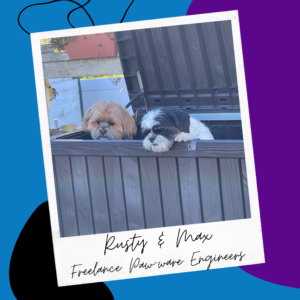 Tell us about your pets!
Tell us about your pets!
No pets in our apartment right now, but I’d love to get a Doberman Pinscher and a Golden Retriever once we get a spot with a big backyard. For now, the family doggos, Max and Rusty, are my only pets. They are both Lhasa Apso breeds; Rusty is 7, and Max is 4. Max enjoys being a happy wild devil when he and Rusty aren’t getting into trouble.
What are 3 fun facts about you?
- I love to read! But really, I’m a stimulation junkie—one book at a time isn’t enough. I can count 15 books just in my immediate surroundings, in various categories, that I cycle through. Most recently I finished Ending Aging by Aubrey de Grey, so I guess life extension is one category. For sci-fi, I’m in the middle of Permutation City by Greg Egan, and for history, Chaos by James Gleick. Ben Horowitz’s The Hard Thing about Hard Things for when everything is going great, and Epictetus’s Discourses for when it isn’t. If it’s not books, it’s papers and articles. If it’s not reading, it’s podcasts, and if it’s not podcasts, I’m watching shows and documentaries. You can only imagine how many browser tabs I have open at a time …
- We haven’t touched on music yet, so here’s a fun fact: The album Music Has the Right to Children by Boards of Canada was the gateway to my further exploration of electronic music. The album is basically perfect. (Side note: Appreciation of music is immensely heightened by having a proper setting and equipment. After getting a pair of Audeze LCD-2s in college, I found that listening to my favorite albums was like night and day.)
- I’m a Myers-Briggs INTJ, and 1w9 on Enneagram.
What superpower would you choose, if you could only have one, and why?
I’m actually in the middle of the show The Boys, which is really making me think about whether having a superpower is a blessing or a curse. I think I’d pick moving ultra fast to get more things done. Or slow down time altogether, why not.
What we’re reading: Summer potpourri edition
What’s the best font for online reading? Researchers at Adobe conducted a speed-reading study to find out, with 300+ participants testing 16 different fonts … and concluded, as you may have guessed, that there’s no one answer to this question. This write-up by Jakob Nielsen explains what’s useful and interesting about the study’s findings, despite the lack of a clear winner.
*
In Accountability in Research, Daria Gerashchenko asks whether, when a university leader has a history of publishing in predatory (or potentially predatory) journals, others at the institution follow their lead. (Note: this article is paywalled.)
*
While the continued circulation of retracted, removed, or withdrawn articles is a problem in general, it’s an especially big problem in COVID-19 research! Christopher J. Peterson et al., in an article in the Southern Medical Journal, found that the 34 removed/retracted articles they followed “continued to receive social and news media mentions up to 180 days postremoval, although most mentions occurred within 30 days postremoval.” In The Scientist, Hannah Thomasy interviews epidemiologist Gideon Meyerowitz-Katz about his team’s research, which found that “retracted papers on clinical COVID-19 research have been cited more than 1,000 times, largely uncritically.” (The preprint of their study is available on medRxiv.)
*
On the Crossref blog, Isaac Farley et al. discuss “Flies in your metadata ointment,” such as pagination errors, author name lapses, and “null no-nos.” If your job involves creating or using metadata (and doesn’t everyone’s?), this post is for you!
*
In case you missed it: Learned Publishing is planning a special issue dedicated to diversity, equity, inclusion, and accessibility in scholarly publishing. Submissions are open in several categories up to September 15!
Find Inera at upcoming conferences
► Balisage: The Markup Conference 2022
August 1-5
► Atypon DC Community Meeting
September 8 | Washington, DC
► 9th International Congress of Peer Review and Scientific Publication
September 8-10 | Chicago, IL
► Typefi User Conference 2022
October 13 | Geneva, Switzerland
► Frankfurt Book Fair 2022
October 19-23 | Frankfurt, Germany
Attending one of these events? We’d love to see you—please contact us if you’d like to schedule a meeting.
Word Tips: One plus one equals one (table)
ℹ️ Our Word Tips are tested on recent versions of Word for Windows. If you are using Word for Mac, which has a smaller feature set, your mileage may vary.
Joining two tables looks easy—all you have to do is delete the paragraphs between them, and voilà! But if you’ve ever tried it, you’ve probably noticed that the process has some potential hiccups.
The most obvious of these is that if your two tables have different numbers of columns, or even the same number of columns but with different widths, you’re in for a lot of tedious column wrangling (and even once the wrangling is done, things might not be as well aligned as they look).
But never fear! You can prevent column-width weirdness by getting both tables in order before you join them together. Here’s how—create some tables and follow along, if you like:
- If you aren’t already working with nonprinting characters showing, turn them on now!
- Make sure your two tables (we’ll call them Table 1 and Table 2) have the same number of columns—by adding a blank one if need be.
- Select all the cells in Table 2—not the whole table, but all the cells—by clicking in the top left-hand cell and dragging until all the cells you want are selected, or by hovering over the first column until the black down-arrow appears, then using Shift-click to select one column at a time. The trick is not to select the cell markers to the right of the last column:
- Copy the cells you just selected, using whichever method you like.
- Using the arrow keys or your mouse, place your cursor between the right-hand border of the last cell in Table 1 and the cell marker outside it:
- Press Enter to add a new row to Table 1. Your cursor should now be in the first cell of that new row.
- Paste the copied rows from Table 2 into that new row. You have two options for doing this successfully: (1) use Ctrl+V to paste, or (2) right-click and choose Merge Table (hotkey: M).
- Ta-da! Your copied cells from Table 2 are now part of Table 1, and have picked up the same column widths.
💡 You can always find more Word Tips in our newsletter archive!