What’s new at Inera and around the industry
July-August 2020 Newsletter

Find XUG updates, training and webinars, customer highlights, and more in our July/August 2020 Newsletter!
Free webinar: Optimizing Word for eXtyles
If you work with words in any capacity, you probably work with Microsoft Word, and you’ve likely found at least some of the settings, options, and shortcuts that optimize it for your needs.
But do you know how to optimize Word for working with eXtyles? Now you can! Join us on August 26 from 11:00 to 11:45 am Eastern for a free webinar led by Customer Services Manager Jenny Seifert and Director of Business Development Liz Blake. (If you can’t make it to the live event but would like to see the video, please register and we’ll send you a link!)
Save the date for #XUG2020!
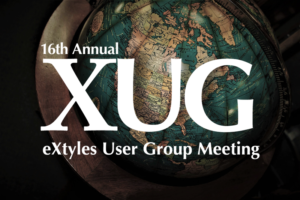
Our 16th annual eXtyles User Group meeting will take place on October 20 and 21, 2020, and we’re going virtual! It seems fitting that this big change coincides with the 20th anniversary of eXtyles. While we’ll (of course!) miss seeing customers and partners in person, we hope moving the meeting online this year will enable many more of you to join us who have not had the opportunity in the (pre-COVID) past to travel to Boston. We’re excited about creating this virtual space to share news, challenges, and ideas with our colleagues in publishing!
For updates, the XUG agenda, and registration info, watch this space! You can also join the conversation on our Twitter and LinkedIn.
eXtyles customers in the COVID-19 trenches
Do you wonder how your colleagues at other journals are experiencing publishing during COVID-19? So did we! Here’s what we learned in June from Byron Breedlove, managing editor of Emerging Infectious Diseases, published by the US Centers for Disease Control and Prevention.
→ Did You Know? Emerging Infectious Diseases has been using eXtyles since 2005!
EID has seen a spike in author submissions this year, to nearly triple the rate of submission for the first six months of 2019. The majority of this increase is from papers related to COVID-19. EID has expanded publication by close to 60% (from an average of 42 articles per issue to between 65 and 70 articles per issue) to accommodate some of the increased submissions, but it has also lowered its acceptance rate to maintain quality. A critical problem is finding qualified COVID-knowledgeable peer reviewers, since most are busy working on COVID-related research or swamped with peer-review requests.
The good news? In April, as the New York Times Sunday Magazine reported,
Before January, the most-read article in Emerging Infectious Diseases, a 2006 study, had 20,000 views. The current most-viewed article, also from 2006, has more than 480,000 views: It gives instructions for making your own “simple respiratory mask” from a T-shirt.
By the end of June, that article was the third-most viewed, and an article on COVID-19 associated with air conditioning in a restaurant was on track to top 1 million views, while more than 25 articles had at least 50,000 views each.
We also recommend this editorial by Howard Bauchner, editor in chief of JAMA, which outlines the steps JAMA is taking to maintain editorial standards amid the flood of COVID-related submissions.
Inera around the internet
Our typical travel schedule may be on hold, but we’re all over the web this summer!
eXtyles Arc + Typefi
If you didn’t catch it the first time around, check out the recording of “End-to-end automation with eXtyles Arc + Typefi” with Bruce Rosenblum, Liz Blake, and Typefi’s Emily Johnston and Jamie Brinkman, now with extended Q&A!
Inera @ SSP
You’ll also find us in SSP’s new OnDemand Library, which includes both free and paid content based on the 2020 Annual Meeting program.
In “Solving Problems with and for the Problem Solvers: Valuing Disability in Scholarly Publishing” (PD2020 session 5), Inera’s Sylvia Izzo Hunter moderates a free-ranging conversation featuring Bruce Rosenblum as well as BMJ’s Catherine Harding-Wiltshire and Elsevier’s Simon Holt, with perspectives from outside our industry from Lori Samuels of NBCUniversal Media and Parinay Malik of Fidelity Investments. Available now!
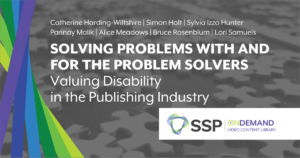
Inera on the Scholarly Kitchen
Many of us struggle with what, how, and how much of ourselves to share with our colleagues, with our professional contacts, with the industry at large. In July, Bruce Rosenblum shared his personal perspective on this issue in a guest post on the Scholarly Kitchen blog; you can read Bruce’s post here.
Working with Word
Word Tip: Combine files using Insert Text from File
Sometimes your publishing projects come to you in many more pieces than you wanted. Maybe your workflow requires all the tables to be in the article file, but the author has submitted 15 tables in separate Word documents; maybe you need all 30 book chapters in the same Word document, along with the whole book’s bibliography; maybe you’ve collected separate contributions from half a dozen authors and need to collate them in the correct order.
You could open up all the files and copy-paste their contents into a new file (and hope you don’t accidentally miss anything or get the order wrong). But there’s a better way! Here’s what you do.
- Open a new file and save it with an appropriate name.
- Place your cursor where you want to insert the new text.
- On the Insert tab, find the Insert Object button and click the triangle next to the button:

- From the drop-down, choose Text from File:
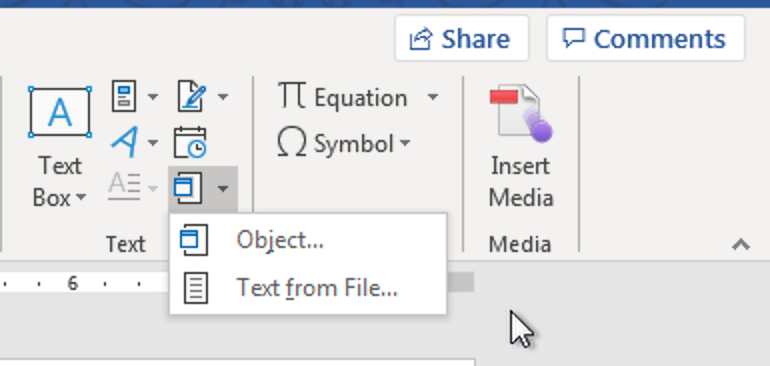
- This will bring up a dialog from which you can choose the file you want to insert:
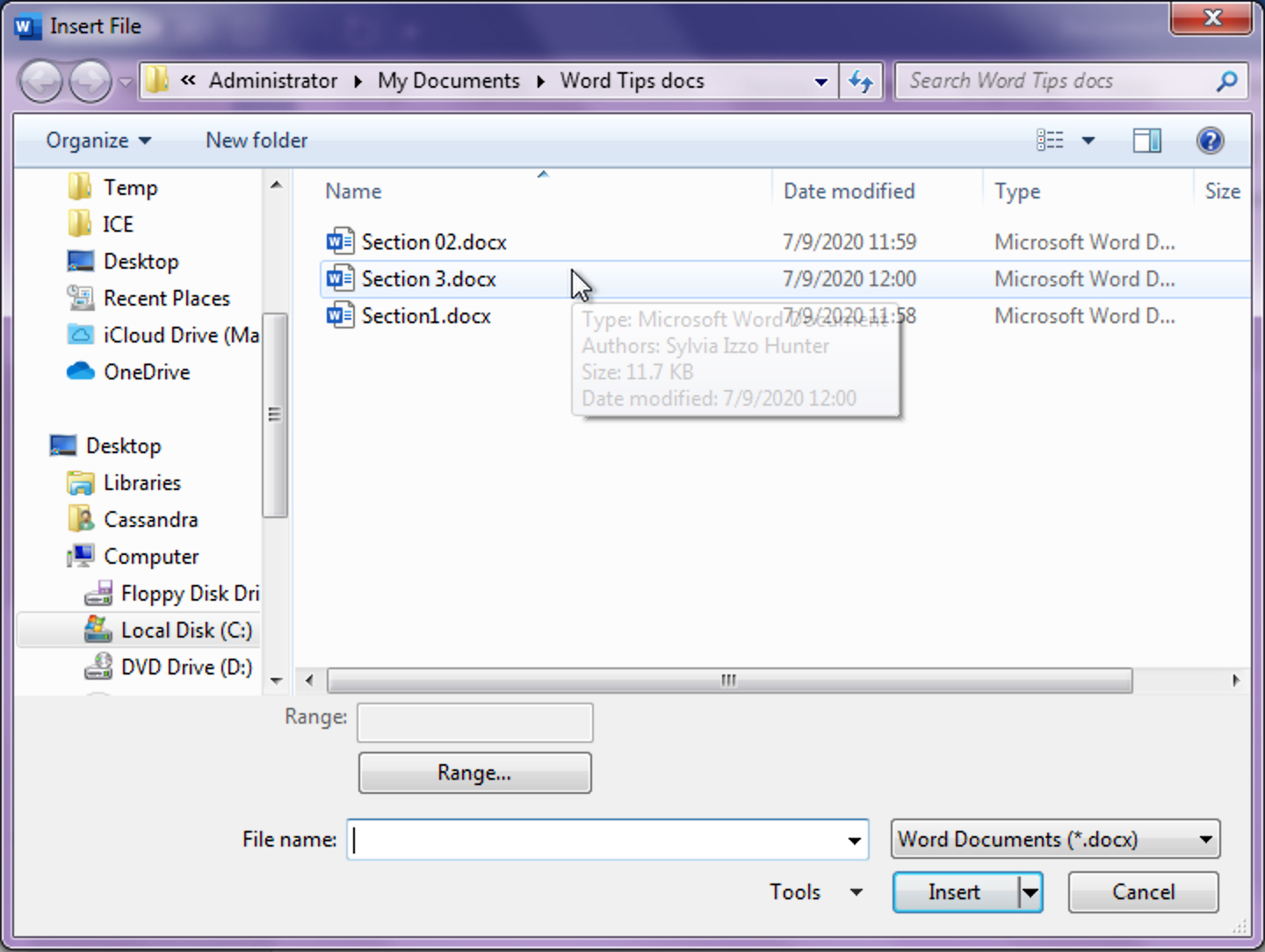
- Select the file you want and click Insert. You should now see the text from the selected file in your current file!
- Save your file.
You can insert files one at a time using the method above, or you can save time and effort by inserting many files at once. The key is to make sure that your files are sorted in the correct order!
In the example shown above, where the section files are numbered clearly but using inconsistent formats, you can correct the sort order by changing the filenames so that they all use the same numbering format (e.g., Section1, Section2, Section3 or Section 01, Section 02, Section 03).
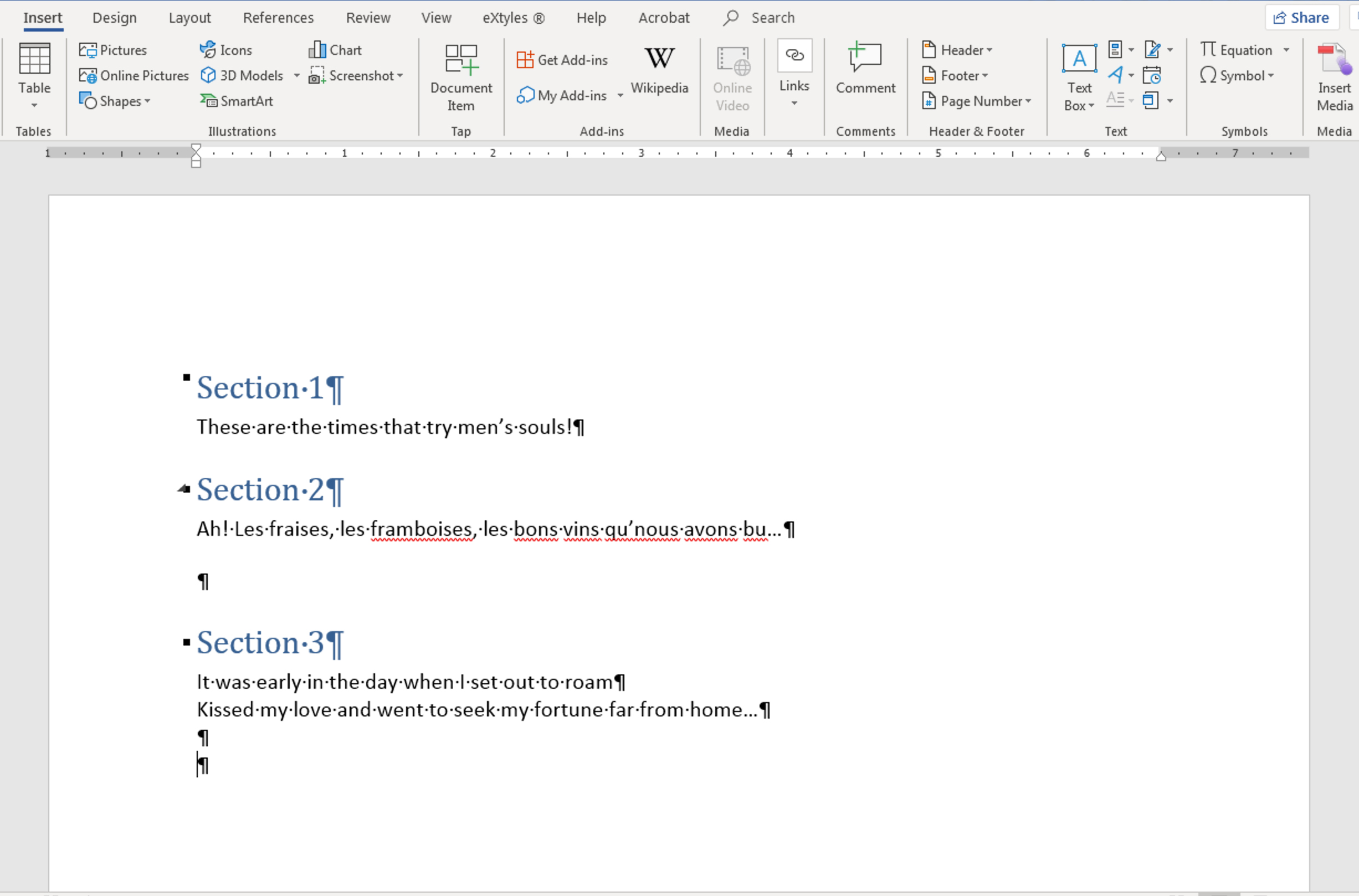
→ Tip: Renaming multiple files in Windows? You don’t have to click out of each filename and then click into the next one! Instead, just hit the Tab key after renaming your first file, then rename the next, and so on until you’re done.
While this function is called “Insert Text from File,” it’s not limited to text! No matter what’s in the selected file (tables, images, formatting, etc.), it will end up in your destination file:
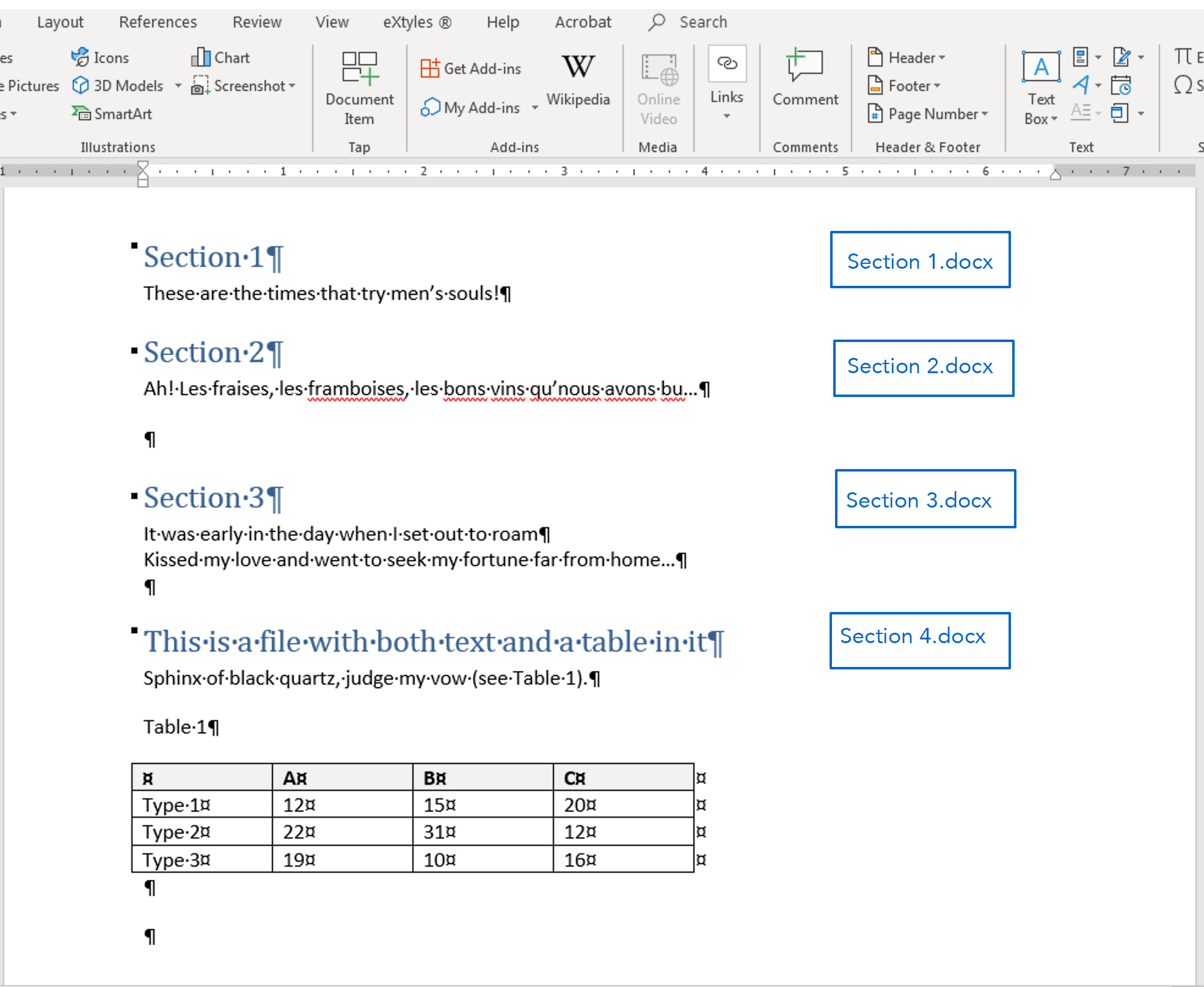
*
Have an intractable Word problem you’d love to solve? Have a clever tip to share? Send it to us at [email protected] (Subject line: Word Tips)!