What’s new at Inera and around the industry
January 2020 Newsletter
Welcome to a brand new year of the Inera Newsletter!
Looking back, looking forward: Inera in 2020
A lot happened at Inera in 2019! We released eXtyles Arc, our new solution that fully automates conversion of unstructured Word content to full-text XML. We welcomed two new team members. We attended nine events in North America and Europe. And throughout the year, as always, we worked on improvements and updates to our software, including our core reference processing tools.
Over the summer, Inera became part of the team at Atypon, and in the fall we held our 15th annual eXtyles User Group meeting—one of the largest XUGs ever! Among the many exciting topics of discussion at XUG was a new eXtyles prototype tool, developed using data from the Cabells blacklist, to flag citations to fraudulent or predatory journals.
And there’s a lot more to look forward to in 2020!
 We’ve come a long way since the first customer implementations rolled out in 2000. eXtyles is turning 20, and we’ll be celebrating all year with retrospectives, interviews, and more! Follow us on Twitter @eXtyles and watch the hashtag #eXtyles20th for all the flashbacks and anniversary news.
We’ve come a long way since the first customer implementations rolled out in 2000. eXtyles is turning 20, and we’ll be celebrating all year with retrospectives, interviews, and more! Follow us on Twitter @eXtyles and watch the hashtag #eXtyles20th for all the flashbacks and anniversary news.
As we celebrate this milestone, we’re also looking forward to connecting with our Atypon colleagues, our customers, and our partners at industry meetings and conferences and at XUG 2020. And that’s not all! Stay tuned for news about our new Boston office, our updated website, and more.
In the <News/>
Take a look back at the past year in Reference Processing development with our 2019 Reference Processing Improvements blog post!
And if you enjoy our Word Tips (and who doesn’t?), check out the first post in our two-part series Excel Tips for Editors. Part 2 is coming in February, so stay tuned!
Find Inera at upcoming conferences
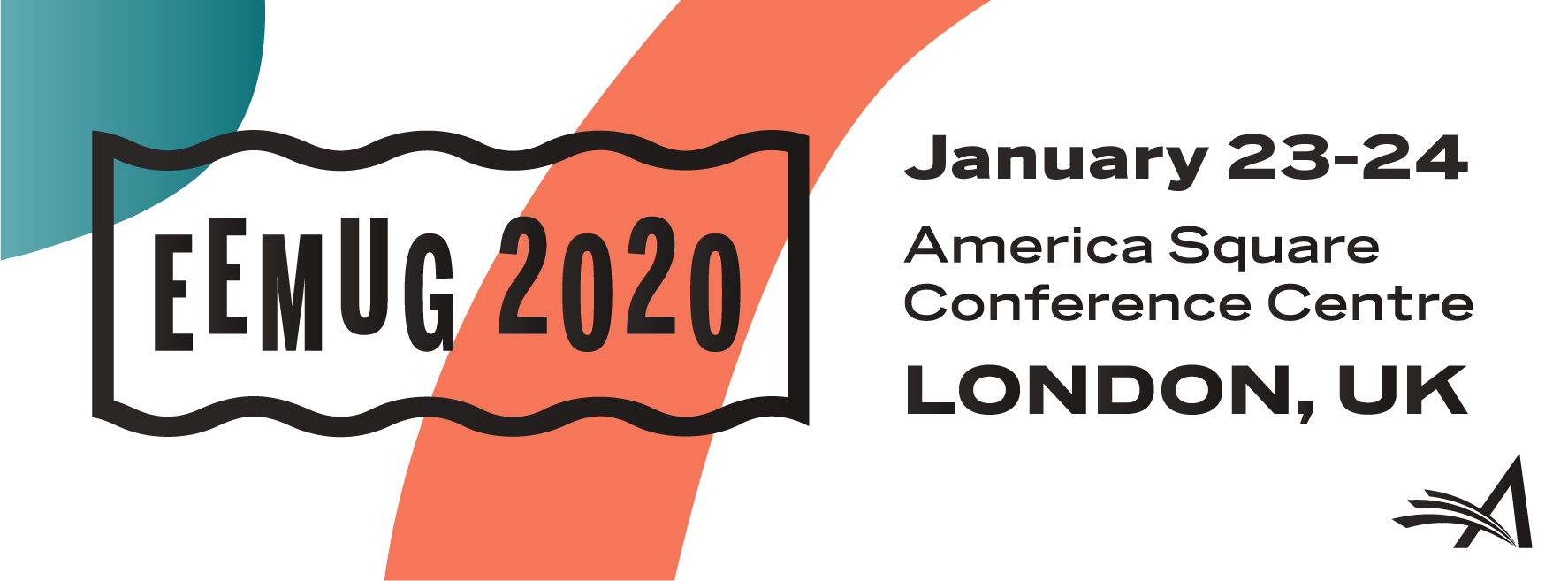 ► EEMUG 2020
► EEMUG 2020
London, UK, January 23–24
Look for Senior Solution Architect Robin Dunford at this year’s European Editorial Manager User Group meeting.
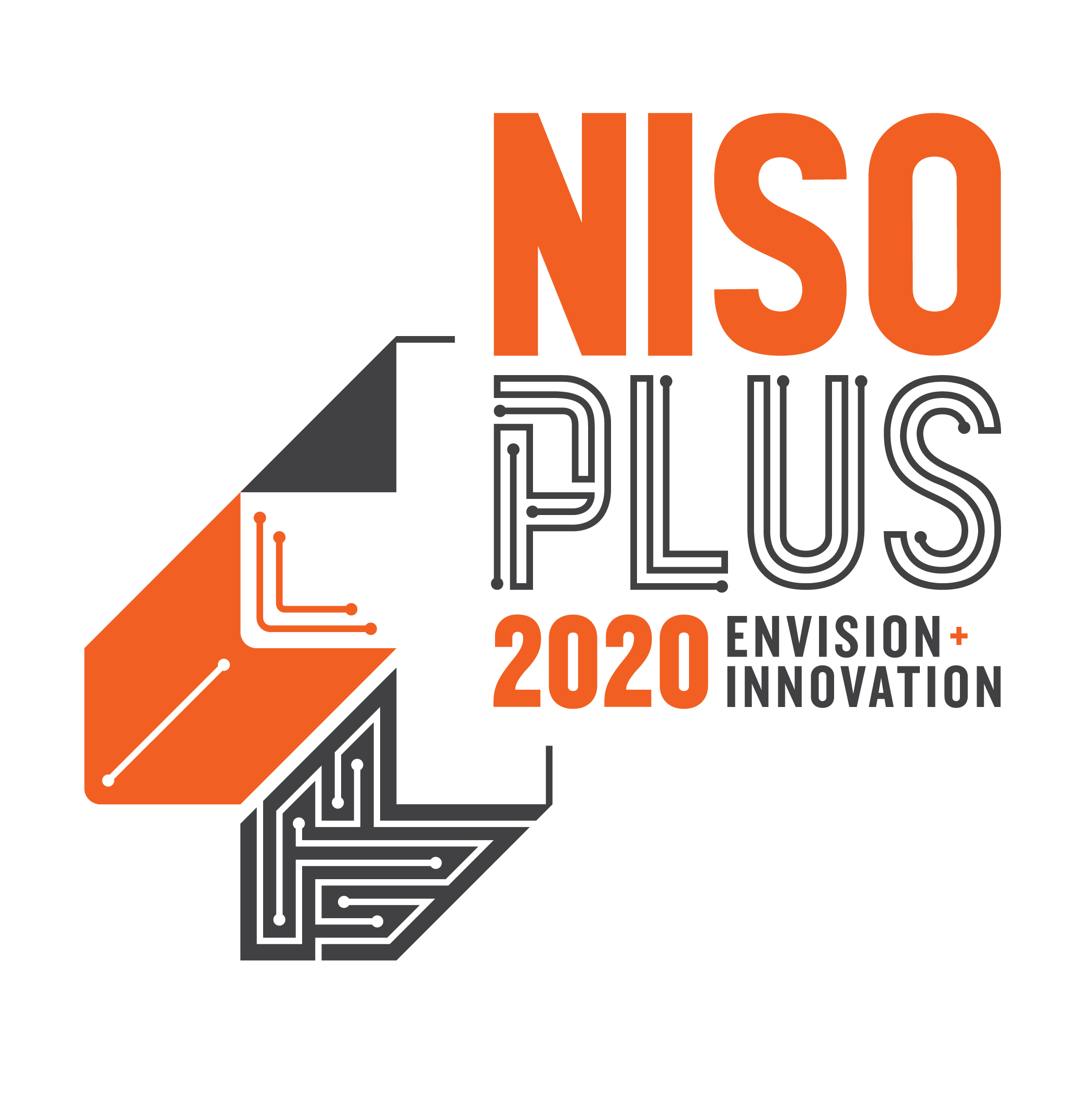 ► NISO Plus Conference
► NISO Plus Conference
Baltimore, MD, February 23–25
Robin Dunford will also be attending the NISO Plus Conference, where he’ll participate in the Ask an Expert session. Atypon is a proud sponsor of the NISO Plus scholarship program!
 ► JATS-Con 2020
► JATS-Con 2020
Bethesda, MD, April 28–29
Meet representatives of our development team at this year’s JATS-Con.
*
Attending one of these events? We’d love to see you—please contact us if you’d like to schedule a meeting.
Working with Word
Word Tip: Reassigning ctrl-F to Advanced Find
Once upon a time, the Microsoft Word keystroke Ctrl-F opened the Find & Replace dialog, giving you access to the Find, Find & Replace, and Go To tabs. Then the Navigation Pane was invented, the original function was renamed Advanced Find, and we all had to learn to use Ctrl-H instead. If you find this confusing, you’re not alone! Ctrl-F still launches the default Find or Find & Replace function in all sorts of other environments we use regularly, including Microsoft Excel, Google Docs and Google Sheets, standard web browsers and text editors, and Acrobat Reader / Acrobat Pro.
→ PowerPoint tip: In PowerPoint, Find and Replace are two completely separate functions, which you can access using Ctrl-F and Ctrl-H, respectively.
The Navigation Pane has its uses! But many editors need Advanced Find more often—hence this month’s tip.
To restore Ctrl-F to its former glory, here’s what you do:
- Right-click anywhere on the ribbon and choose Customize the Ribbon from the pop-up menu.
- In the bottom left-hand corner of the dialog box, click Keyboard Shortcuts: Customize.
- Choose Home Tab from the left-hand menu; this will bring up all available commands from the Home tab in the right-hand menu.
- From the right-hand menu, choose EditFind.
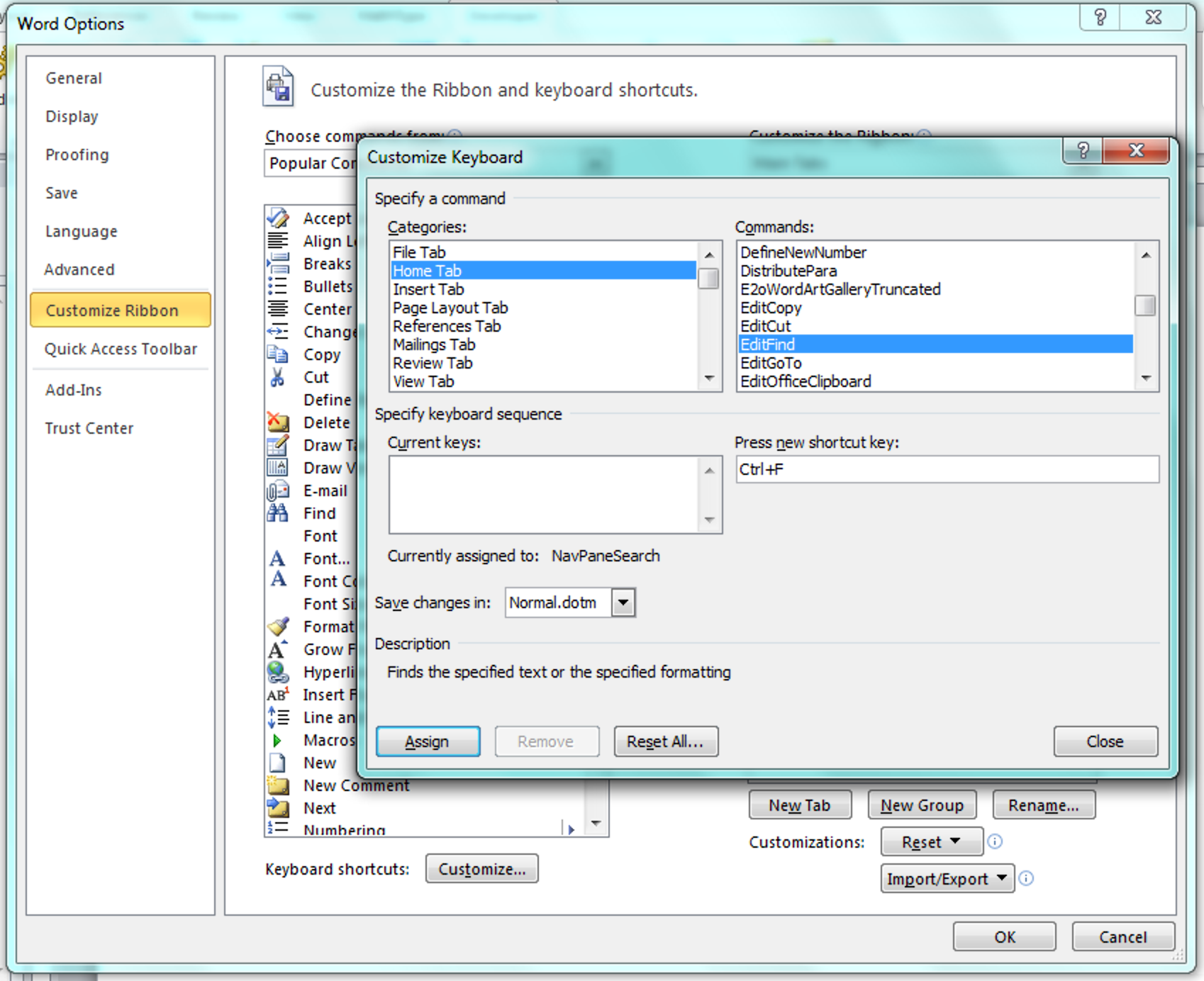
- Put your cursor in the Press new shortcut key: box (right), then type Ctrl-F (that is, hold down the Ctrl key, then hit the F key once).
- Click Assign. You should now see “Ctrl+F” in the Current keys: box (left).
- Click OK.
Have an intractable Word problem you’d love to solve? Have a clever tip to share? Send it to us at [email protected] (subject line: Word Tips)!
