What’s new at Inera and around the industry
February 2020 Newsletter
Find eXtyles news, customer news, partner news, new blog posts, and more in our February newsletter!
Journal database: Reloaded
Our journal database is a fundamental part of eXtyles and Edifix reference processing, so it’s always on our improvement list! We regularly compare our database to other resources. Most recently, we’ve updated the database to reduce unknown journal title warnings. One way we do is by downloading the PubMed and NCBI Molecular Biology databases, then syncing them against our journal database. This time, by adding those journals with an ISSN that weren’t already in our database, we were able to increase our coverage by about 1,900 titles, for a total of more than 52,000!
For many eXtyles users, this should mean fewer unknown journal title warning flags during reference processing. But don’t forget to keep sending in new journal titles to help us keep our database up to speed!
In the <News/>
If you enjoyed part 1 of our Excel Tips for Editors series on the Inera blog, which focuses on using Excel to do useful things with numbers, you won’t want to miss part 2, which is all about using Excel to work more efficiently with words.
Over on the Edifix blog, check out our post on how Edifix can fill a workflow niche for university presses and get up to date on new reference styles recently added to Edifix.
#eXtyles20th: Back to the future of eXtyles
eXtyles has come a long way since 2000, and so have our conference handouts! This one went with founder Irina Golfman to Extreme Markup in Montreal (August 2000):
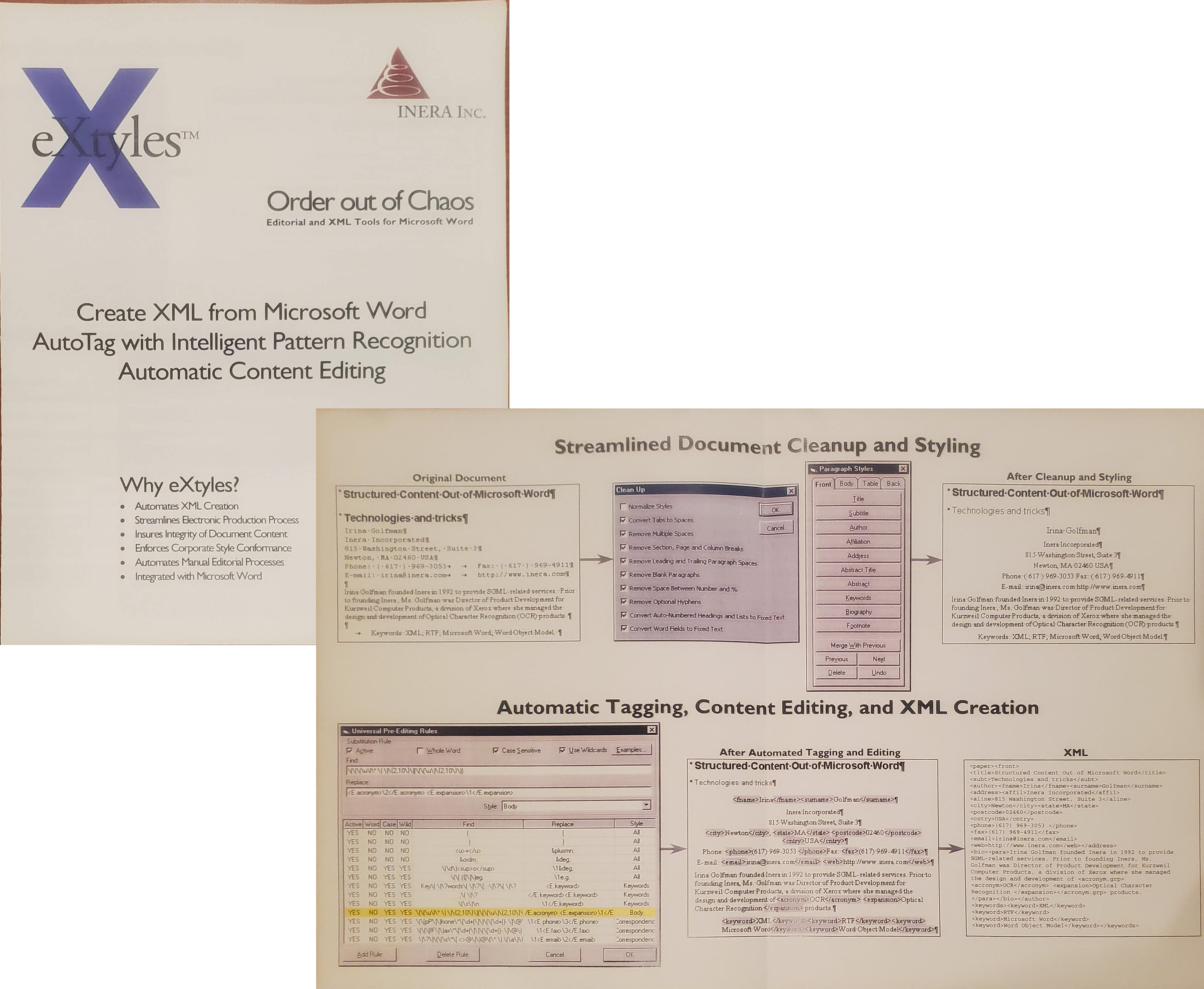
(Look how short the Cleanup dialog was!) Watch this space and the #eXtyles20th hashtag on twitter for more eXtyles historical tidbits!
Partner news: #EEMUG2020
Senior Solution Architect Robin Dunford attended this year’s European Editorial Manager User Group meeting (EEMUG) in London, hosted by our partner Aries Systems in late January. He reports that Aries is moving from their previous biennial release schedule to a continuous release schedule so that customers will now get new features more quickly. Aries is also planning updates to the EM user interface.
EEMUG featured a demo of the LiXuid Manuscript environment, which integrates Edifix for processing of bibliographic references. Starting with EM 16.1, customers who have JATS XML can import their XML into ProduXion Manager and edit using the LiXuid interface.
The EM integration of Inera’s eXtyles Arc Metadata Extraction, known as Xtract, now includes support for extracted collaborative authors and keywords. Developments on the horizon include extending Xtract to PDF and LaTeX formats.
Customer highlights: Journal style guides
We’re all in favor of standards, including widely accepted style manuals! But we also understand the value of purpose-built style sheets for individual publications, and particularly for discipline-specific journals. Long-time eXtyles user Peter Olson, Senior Copyediting Coordinator at Sheridan, agrees! Check out his article The Case for Journal Style Guides in the latest issue of Science Editor.
Find Inera at upcoming conferences
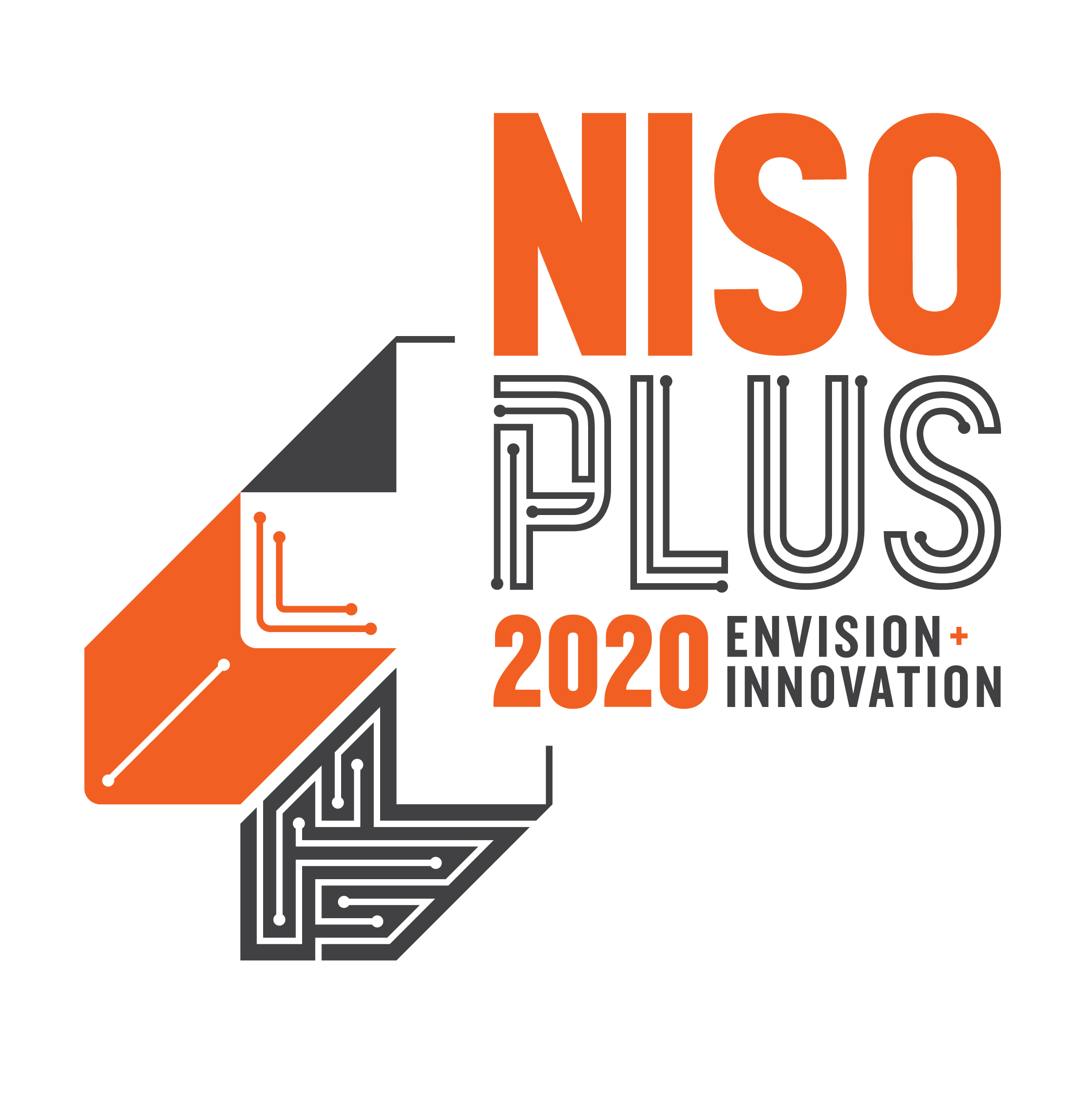 ► NISO Plus Conference
► NISO Plus Conference
Baltimore, MD, February 23–25
Robin Dunford will be attending the NISO Plus Conference, where he’ll participate in the Ask an Expert session. Atypon is a proud sponsor of the NISO Plus Conference Scholarship program!
 ► JATS-Con 2020
► JATS-Con 2020
Bethesda, MD, April 28–29
Look for representatives from the Inera team at this year’s JATS-Con.
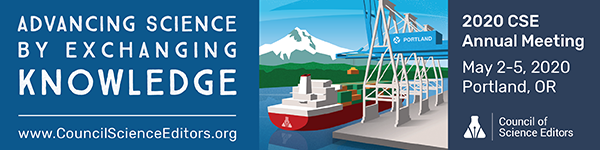 ► Council of Science Editors 2020 Annual Meeting
► Council of Science Editors 2020 Annual Meeting
Portland, OR, May 2–5
Elizabeth Blake and Jennifer Seifert will be exhibiting at this year’s CSE Annual Meeting as well as contributing to the scholarship fund. Liz will once again be teaching in the Short Course for Manuscript Editors.
 ► Society for Scholarly Publishing 2020 Annual Meeting
► Society for Scholarly Publishing 2020 Annual Meeting
Boston, MA, May 27–29
SSP is in our home city of Boston this year, so the gang’s all here! Look for us in the Exhibit Hall, at pre-meeting sessions, and in the concurrent session program.
 ► Atypon Engage User Meeting
► Atypon Engage User Meeting
Boston, MA, May 30
We look forward to meeting more Atypon customers at this year’s North American user meeting!
*
Attending one of these events? We’d love to see you—please contact us if you’d like to schedule a meeting.
Working with Word
Word Tip: Extend Mode
One of the great things about Word is that it so often gives you several ways to do the same thing. This applies to selecting text, too! The best known method is to use the mouse, but there are ways to do this on the keyboard, too.
For instance, you can hold down the Shift key and use either the mouse or the arrow keys to select text to the left or right of your cursor, or to expand the selection up or down. By using the Ctrl key, you can combine mouse and keyboard to select non-contiguous chunks of text. Select some text, hold down Ctrl, and select some more text; as long as you’re holding down that Ctrl key, all your separate strings of text will stay selected.
You can also bypass the mouse altogether by using Extend Mode!
To turn on Extend Mode, press F8. (Depending on your keyboard, you may need to hold down the fn or Function key.) Once Extend Mode is on, you can use the arrow keys to select text, just as if you were holding the cursor in place with your mouse!
Similarly, you can use F8 in Extend Mode to mimic other mouse-click selection functions, and even improve on them: pressing F8 twice selects the current word (equivalent to a double mouse click), pressing it three times selects the whole sentence, pressing it four times selects the current paragraph (equivalent to a triple mouse click), and pressing it a fifth time selects the whole document. (Of course, if that’s your goal, you’ll get there faster with Ctrl-A.)
One last Extend Mode tip: If you have reassigned Ctrl-F from the Navigation Pane to Advanced Find, as described in our January Word Tip, you can use Extend Mode to select everything from your cursor’s position to the next instance of any given text string (character, word, number, symbol…). To do this, just hit F8 to turn on Extend Mode, hit Ctrl-F to bring up Advanced Find, and type or paste the search term into the Find what: box.
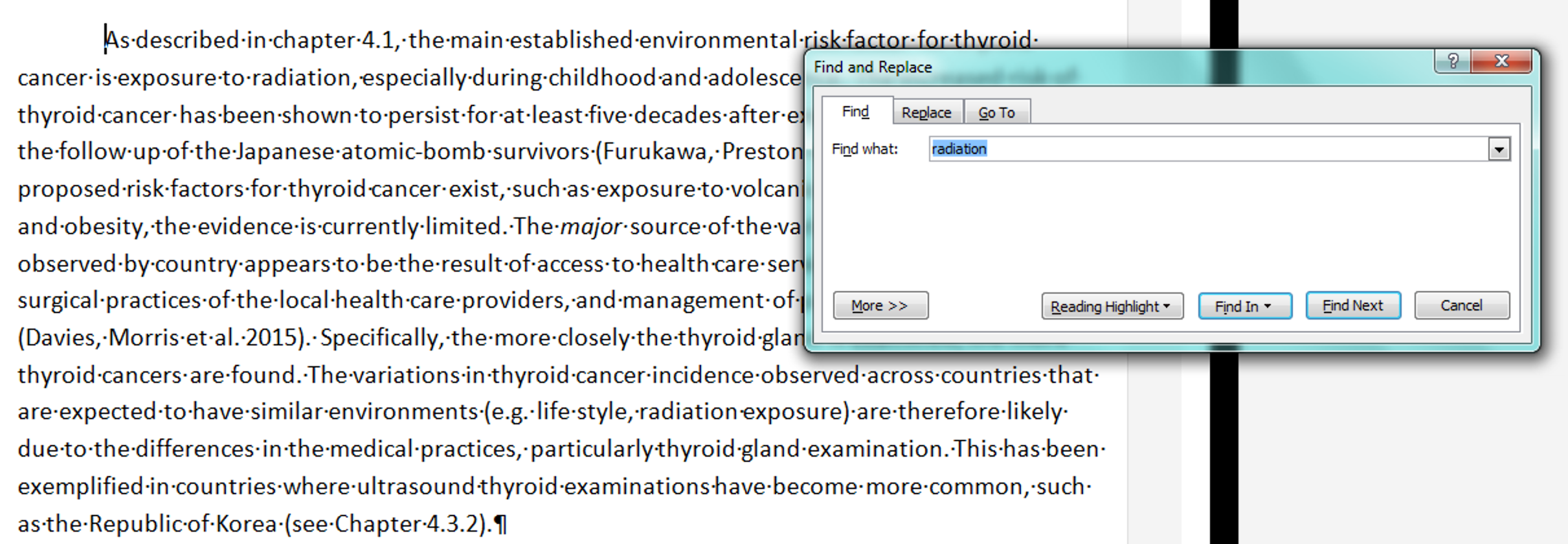
Click Find Next as many times as needed. In this case, clicking once selects this:
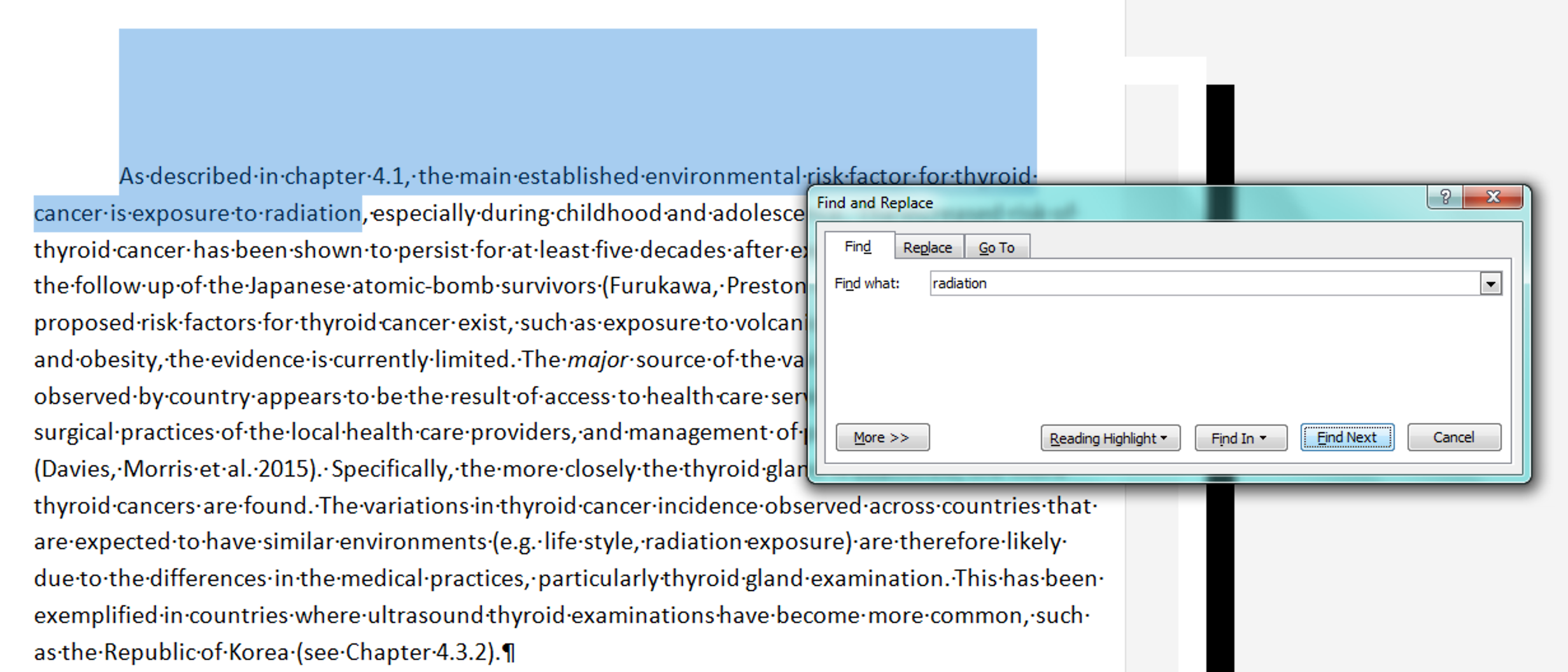
and clicking twice selects this:
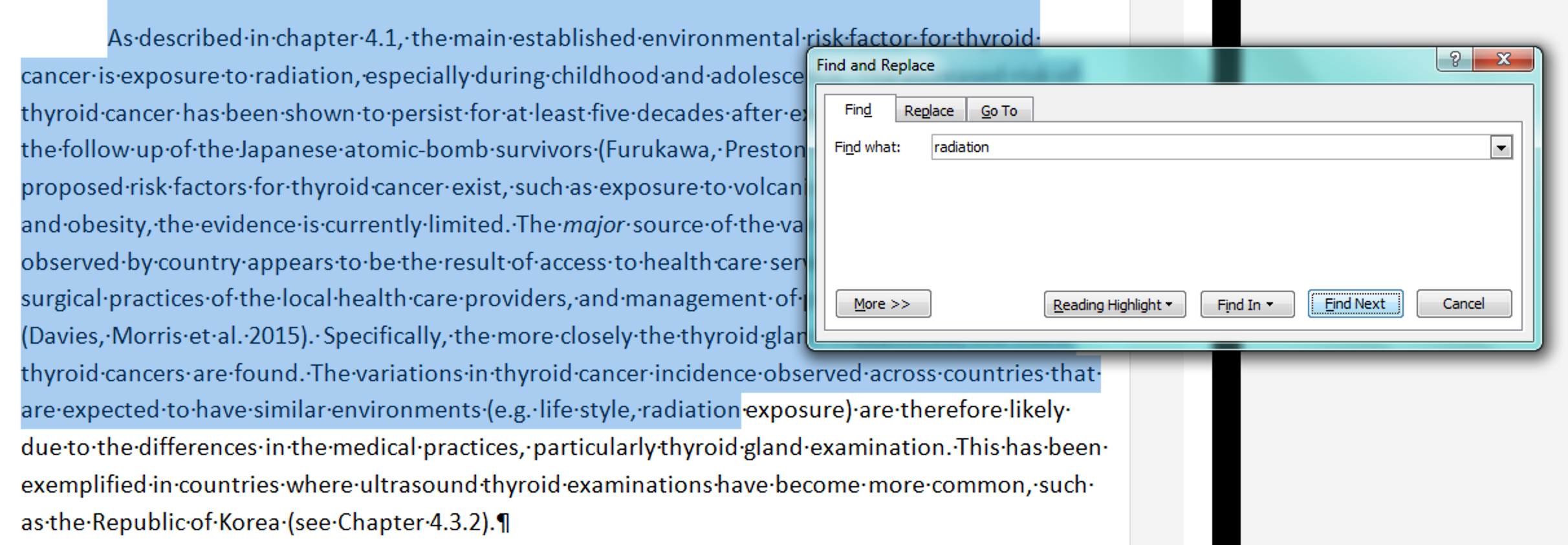
Have an intractable Word problem you’d love to solve? Have a clever tip to share? Send it to us at [email protected] (subject line: Word Tips)!
