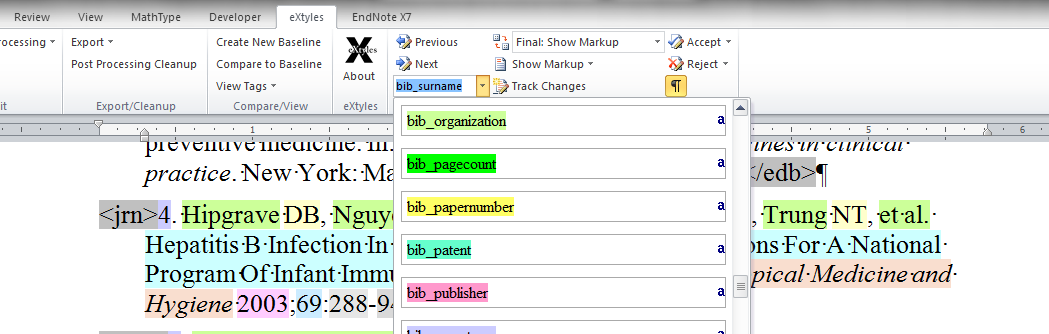
eXtyles takes advantage of many familiar Word features to help you automate the editing and XML conversion of manuscripts, such as Paragraph Styles and Character Styles. eXtyles relies on the appropriate application of these styles to correctly process your document, so it is important to know the difference between these styles and how they affect your workflow. eXtyles also makes use of Word fields to insert eXtyles Tags, which are displayed as fielded XML tags (e.g., <jrn>). These also play an important role in processing and XML conversion.
Paragraph styles
Paragraph styles are used to format and semantically identify each element of your manuscript at the paragraph level. eXtyles can automatically apply paragraph styles to body and reference paragraphs and tables during Cleanup. Paragraph styles are also manually applied by using the Paragraph Styling palette, typically after Cleanup and before running the eXtyles advanced editorial tools.
Every paragraph in your document must be styled with a paragraph style from your eXtyles configuration (i.e., those listed on your Styling palette). eXtyles uses these paragraph styles to identify document elements and apply appropriate actions to them at each step of the eXtyles workflow.
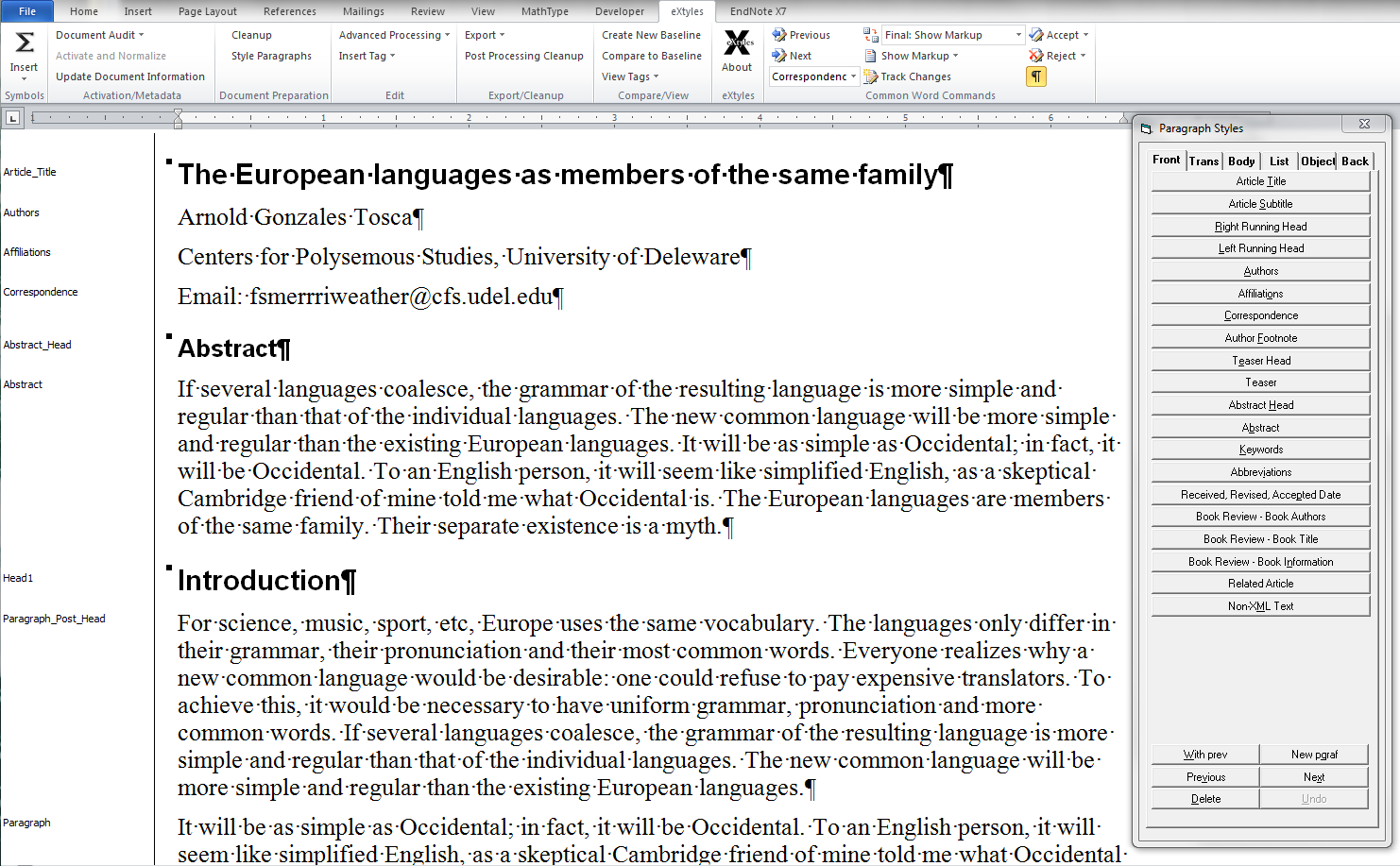
For example, Auto-Redact rules are contextual; they are configured to automatically edit certain phrases only within certain elements of your document. A rule that changes “center” to “centre” may be configured to make this change in all body paragraphs but not within a reference list. Auto-Redact identifies those paragraphs styled with the Reference paragraph style to accomplish this.
Citation Matching also relies on paragraph styles to identify references, table titles, figure legends, and other objects and match them to their callouts in the body of your manuscript. Citation Matching intelligently ignores text that may look like a citation within certain document elements that should not have any citations in them, such as abstracts or references; this process also uses paragraph styles to accomplish this.
If you have an XML Export, the correct application of paragraph styles is crucial. Your XML Export uses paragraph styles to map content in your document to the correct tagging structure in the XML. For example, abstracts are tagged as <abstract> because they have the Abstract paragraph style applied to them.
When content in your document is not styled correctly, it can cause your XML to be invalid (i.e., generated with parsing errors). It can also cause your XML to be technically valid, but not accurate. For example, if you style a paragraph as a Heading_3 immediately after a Heading_1, the resulting XML may be valid (i.e., generated without parsing errors), but it is semantically incorrect. Content that is not styled correctly runs the risk of being dropped entirely from the final XML. For this reason, it is important to check that you have applied the correct paragraph style to each paragraph in your document.
Character styles
Characters styles apply formatting to a word or phrase and identify that piece of text as a unique element within a larger element (i.e., the paragraph). Each character style typically applies a colored background to the text so your eyes can easily identify them.
Note: The colored background of a character style is not a highlight. Highlighting is a different Word feature that is only used to flag content, not identify it. Avoid highlighting elements in your document that should have a character style applied to them (e.g., reference citations), because highlighting can interfere with eXtyles processing.
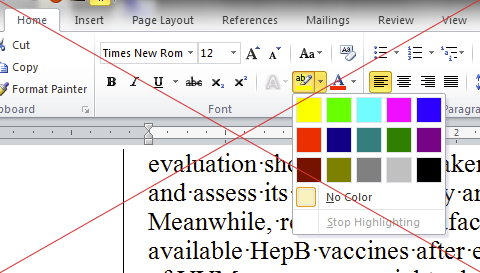
Each character style is designed to be used within a certain paragraph or element type. For example, the au_surname character style should only be used for an author surname within an Author paragraph. The prefix of a character style name indicates what type of character style it is and where it should be used.
- au_ styles should only be applied to text in an author paragraph
- bib_ styles should only be applied to text in a bibliographic reference paragraph
- cite_ styles should only be applied to citations (typically in the body)
Character styles are automatically applied during different stages of the eXtyles workflow. During Bibliographic Reference Processing, specific bib_ character styles are applied to each element within a reference. Citation Matching applies cite_ character styles to reference and object citations in your document. Author Processing applies au_ character styles to author name parts in your author list.
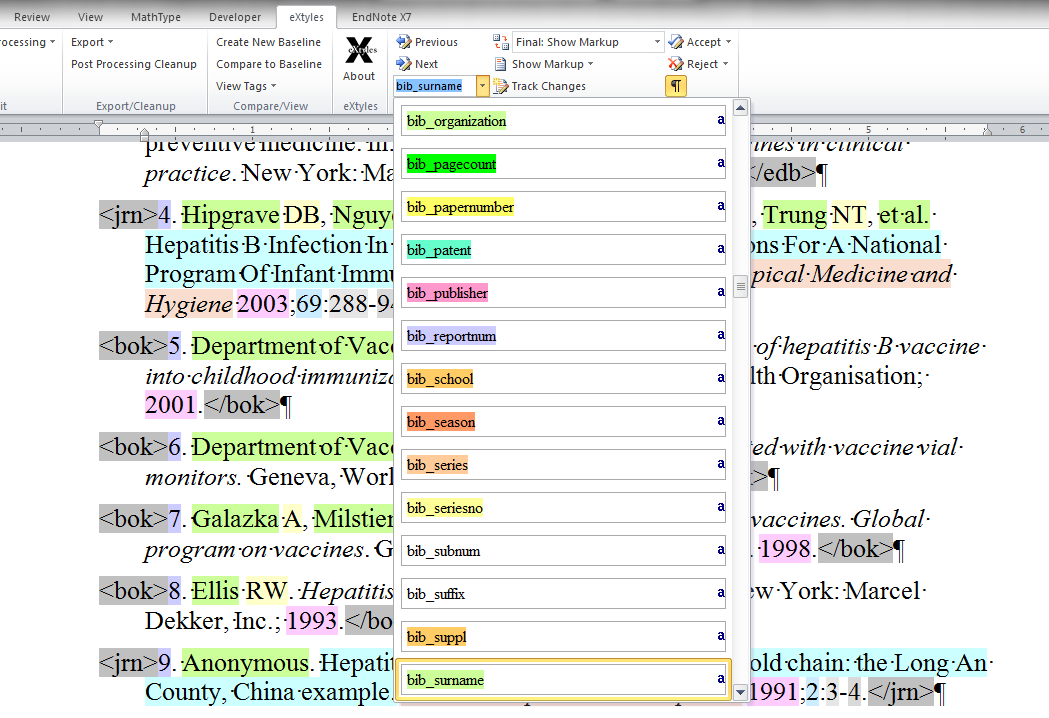
Similar to paragraph styles, character styles are used by eXtyles to identify specific parts of text during processing. For example, Crossref Checking uses the character styles applied to references to identify each reference element and construct a query to the Crossref databases. Citation Matching uses the bib_number style (for numbered references)—or the bib_surname and bib_year for author-date references—to match citations to their references. Because character styles that are applied during one eXtyles process play a key role in subsequent processes, it is very important to review all instances of automatic character styling before moving on to the next step.
Proofing character styles
eXtyles isn’t a perfect machine. Sometimes a character style is applied incorrectly, and it must be manually corrected.
To quickly remove a character style, select the text to which the style is applied and enter the keyboard shortcut CTRL+Space. To manually apply a character style, carefully select the text that requires the character style. Navigate to the style drop-down menu on the eXtyles ribbon and select the appropriate character style. You can also use the Format Painter tool in Word to copy the character style from another piece of text and apply it where it’s needed.
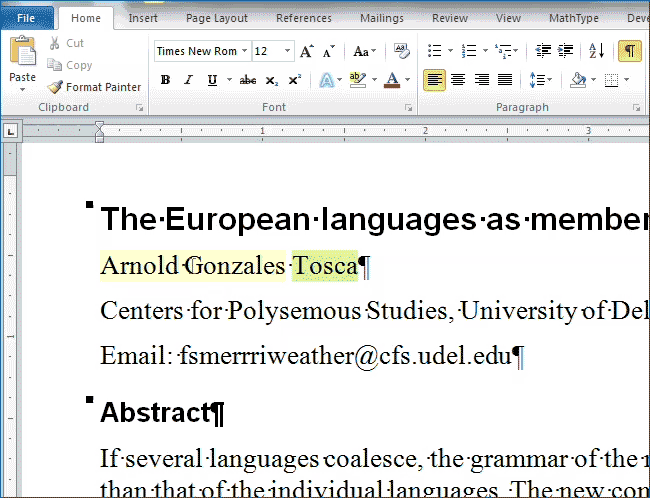
As with paragraph styles, if you have an XML Export, the correct application of character styles is critical. Your XML Export uses characters styles to map content in your document to the correct tagging structure in your XML. For example, author names from the author paragraph(s) are individually tagged within the <contrib> element with sub-elements such as <surname> and <given-name>. This tagging is mapped from the au_ character styles applied in the manuscript.
Character styles are also used by the XML Export to create links between elements in the XML. For example, if a cite_table character style is applied to a citation to “Table 1”, and a table title (correctly styled as such) for “Table 1” exists, then the XML Export creates a link between the citation and the object in the XML. Depending on your configuration, that table may also be moved to immediately after that citation in the XML.
When content in your document does not have the correct character style applied to it, it can cause your XML to be invalid (i.e., parsing errors). It can also cause your XML to be technically valid, but not accurate. For example, if parts of an author’s name have the incorrect character style applied, then the author’s name will be incorrectly tagged in the XML; the metadata will be inaccurate. For this reason, it is important to check that eXtyles has applied the appropriate character style to each element – especially in the author list, where the order of first names and surnames can vary and where middle names and surnames can be ambiguous.
Hiding character styles
Some editorial and production workflows require that colorful character styles are hidden or removed entirely. You can use Post-Processing Cleanup to accomplish this.
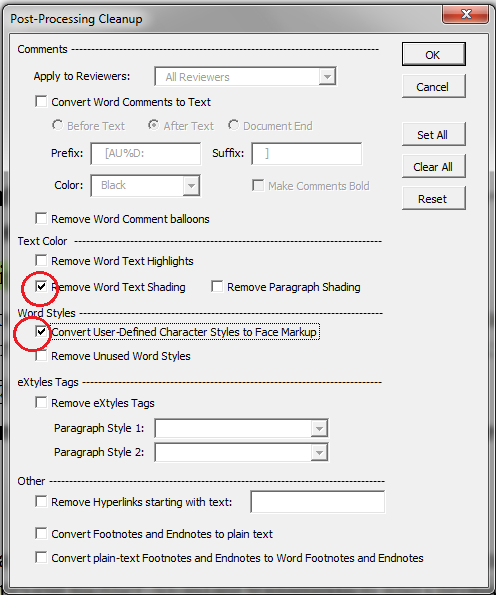
“I want to remove the shading but keep the character styles.”
Use Remove Word Text Shading to remove the colors from character styles. Check just this box if you want to preserve the character styles for later eXtyles processing or export but hide the colored text shading.
“I want to remove both the shading and character styles.”
Use Convert User-Defined Character Styles to Face Markup to remove character styles from your document while preserving the formatting of the text. Check this box AND the Remove Word Text Shading box to completely remove all character styles and their colors.
⚠️ Do not use this tool if you intend to export your document to XML! ⚠️
Tags
eXtyles tags are Word fields typically applied to the start and end of elements in your manuscript. They are primarily used to exert greater control over the XML output of your content. The tags that eXtyles uses fall into two categories: reference tags and image/table tags.
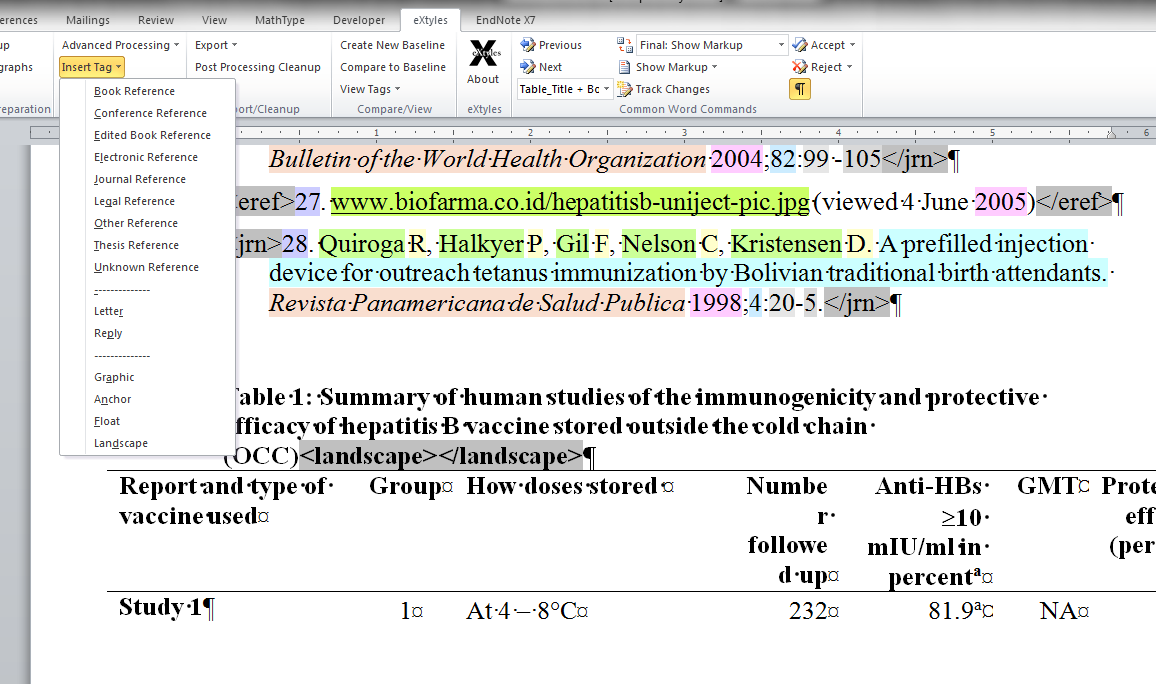
Reference tags
While some tags are inserted manually from the Insert Tag menu, eXtyles automatically inserts most tags during Reference Processing. These tags are fields that identify the type of reference (journal, book, other, etc.) and include pieces of metadata for that reference.
Image and table tags
Through the use of tags, eXtyles also allows you to input specific formatting information for images and tables into your XML. For example, if you use an automated page layout system (e.g., Typefi), you can automatically add the required processing instructions that will correctly lay out a landscape image via eXtyles tags.
To learn more about Tags, see “The Insert Tag Menu” section of your user documentation.