What’s new at Inera and around the industry
February 2019 Newsletter
Math news, Support Team news, conference news, and more!
eXtyles & MathType
Since purchasing Design Science in September 2017, Wiris has been working hard to revitalize MathType (@MathType). Last year Wiris reintroduced MathType for Mac Office and upgraded the Windows version from MathType 6 to MathType 7. Along with these upgrades comes a switch from a purchase model to the increasingly common subscription model with enhanced support (analogous to Office 365).
After extensive testing with the eXtyles automated test suite, we’re happy to announce that the recently released MathType 7.4 is fully compatible with eXtyles. MathType 7.4 also introduces some improvements into the MathML 2 that is exported from eXtyles, as well as a new translator for MathML 3.
If you work with eXtyles and you’ve been waiting to upgrade to MathType 7, you can confidently upgrade to MathType 7.4. If you’re already running MathType 7, you’ll want to move to 7.4 as soon as possible, as it addresses a number of issues we found while testing earlier versions of MathType 7. And if you prefer to stick with MathType 6.x, rest assured that Inera and Wiris will continue to support those earlier versions for the foreseeable future.
More on MathML
If your organization publishes content that includes any kind of mathematical or related formulae, you’ll want to read our latest blog post! In “MathML, JATS, and MathType,” we summarize the recent history of MathML and how current developments might affect your workflow.
Managing your Crossref metadata
We recently had an opportunity to check out Crossref’s new Metadata Manager interface. Read all about it on the Inera blog!
From the Support team
Here’s a look at this month’s new and updated FAQs!
Updated:
- eXtyles is installed, but not showing up in Word (new solutions for Builds 4133+)
- Windows issues an error message or crashes when I try to install eXtyles (updated instructions)
- Upon Activation, black borders appear in my document (updated with alternative solutions)
New:
- How does Edifix handle data storage and data privacy?
- Should my standards organization choose STS or DITA?
Find Inera at upcoming conferences
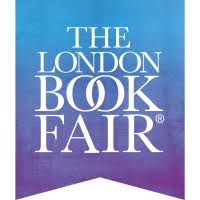 ► London Book Fair 2019
► London Book Fair 2019
London, UK, March 12-14
Our Senior Solutions Consultant, Robin Dunford, will be at this year’s London Book Fair on Wednesday, March 13.
 ► ACES 2019
► ACES 2019
Providence, RI, March 28-30
Our Marketing Assistant, Jo Ripoll, will represent Inera at the 2019 conference of ACES: The Society for Editing in Providence. We’re excited to be a first-time sponsor!
Attending one of these events? We’d love to see you! Please contact us if you’d like to schedule a meeting.
Working with Word
Word Tip: Select Text with Similar Formatting
Sometimes you need to quickly resolve a formatting problem in an unstyled or inconsistently styled document, or you need to temporarily override the formatting of a style in one document but don’t want that change to affect the underlying template. What if we told you that you can make the same change to many similar paragraphs at the same time?
Once upon a time, Select Text with Similar Formatting was a right-click option in Word. What does this function do? Well, just like it says on the tin, it selects non-adjacent text anywhere in a Word file to which the same formatting has been applied—everything styled H1, for example, or everything that’s bold and italic, or everything in red type—so that you can make a quick style or formatting change to all that text at once.
Here’s how to access this functionality in current versions of Word (2010+):
- Place your cursor in one example of the text you want to select.
- Go to Home > Select (by default, Select is located at the far right of the Home tab).
- Click on Select, and from the drop-down menu choose Select Text with Similar Formatting.
→ Tip: If you have File > Advanced > Keep Track of Formatting unchecked to avoid style proliferation, you’ll see (No Data) in the drop-down as in the screenshot below. There should be no other difference in how this function works!
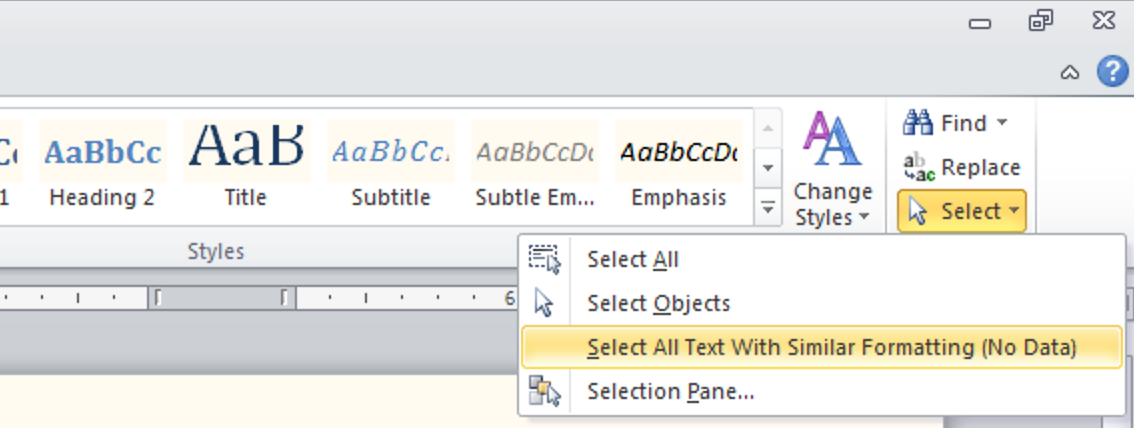
- Make your changes! In the example below, we’ve selected all headings in bold. You can then make changes that will apply to all selected text, such as changing the font or applying a paragraph style.

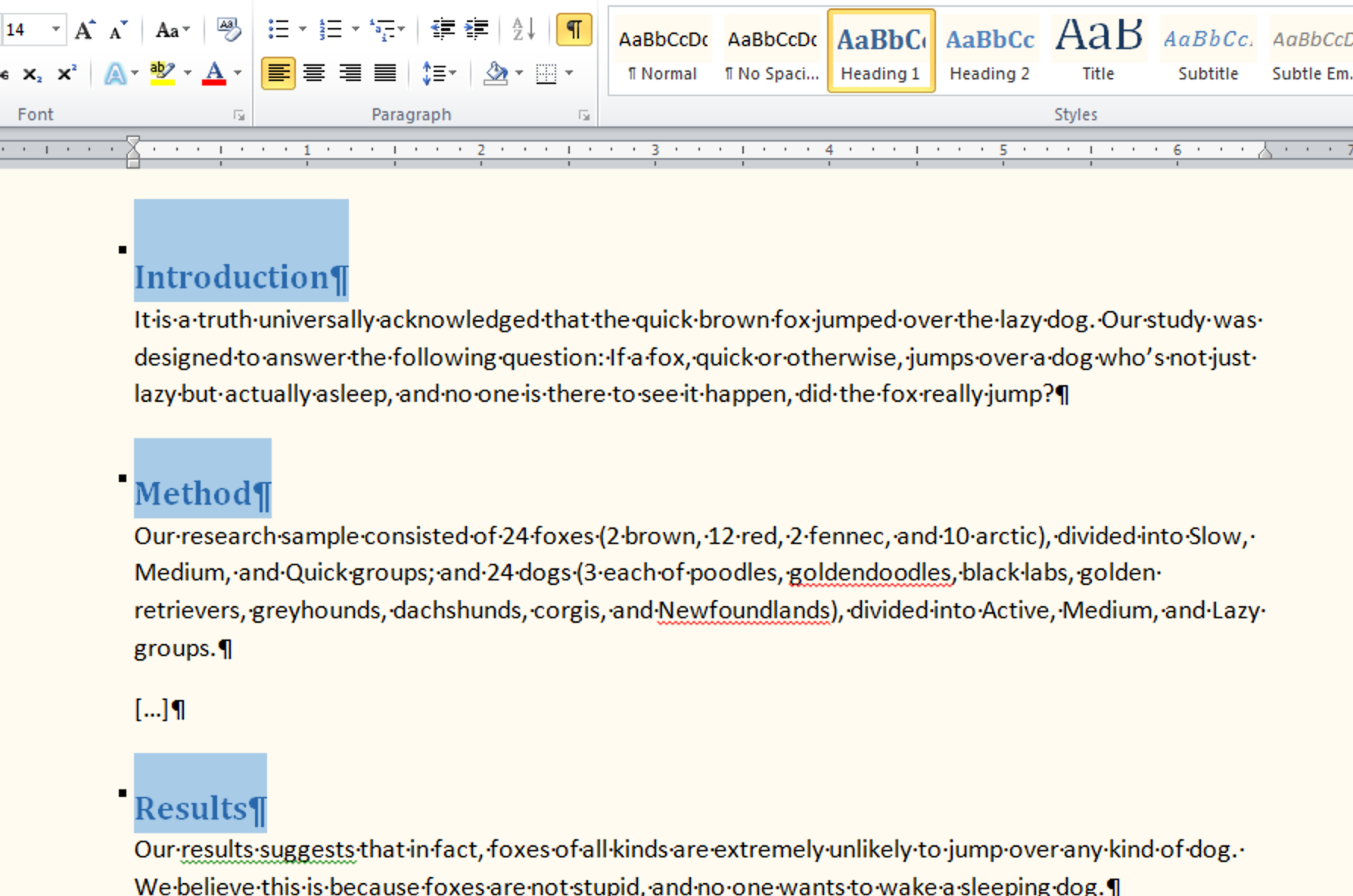
- When you’re done, click anywhere else in the file and go about your business!
Have an intractable Word problem you’d love to solve? Have a clever tip to share? Send it to us at [email protected]
